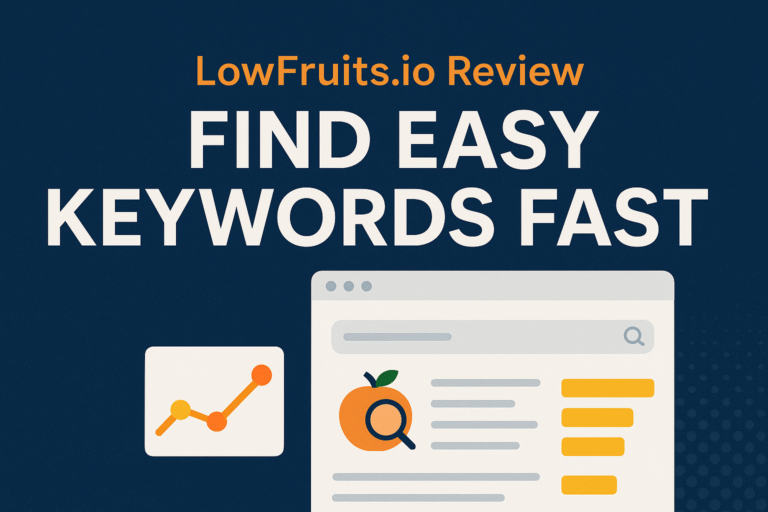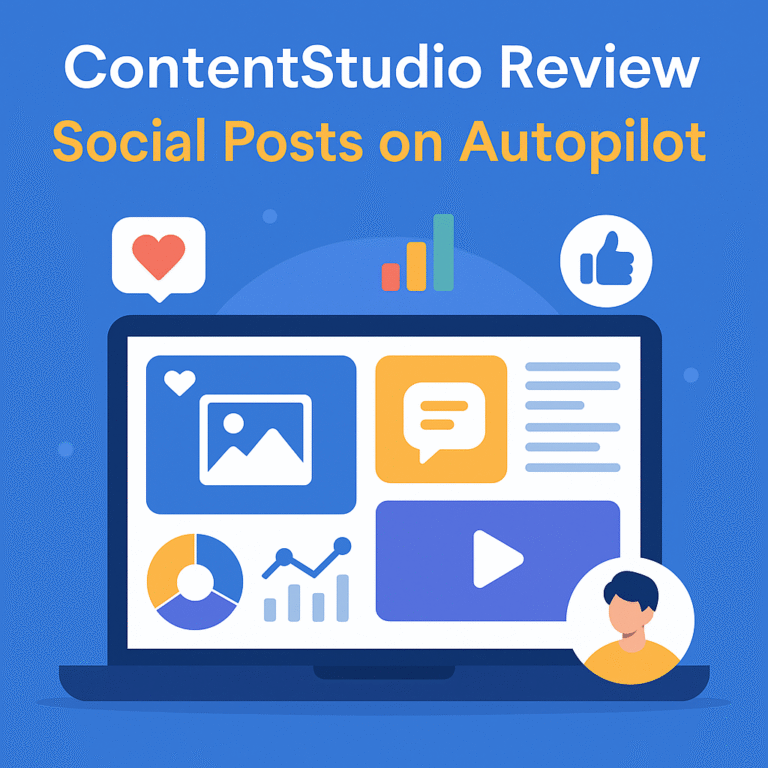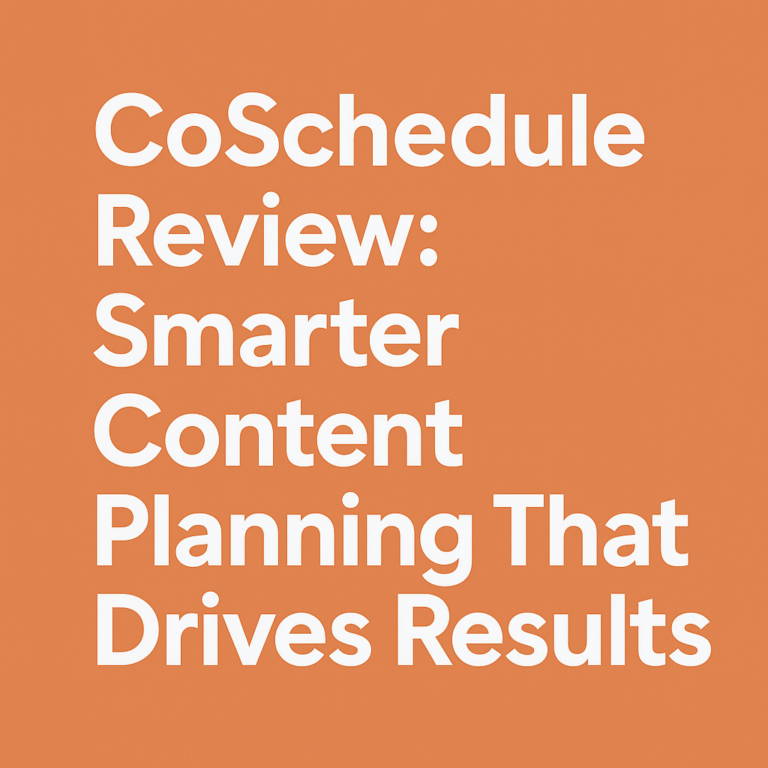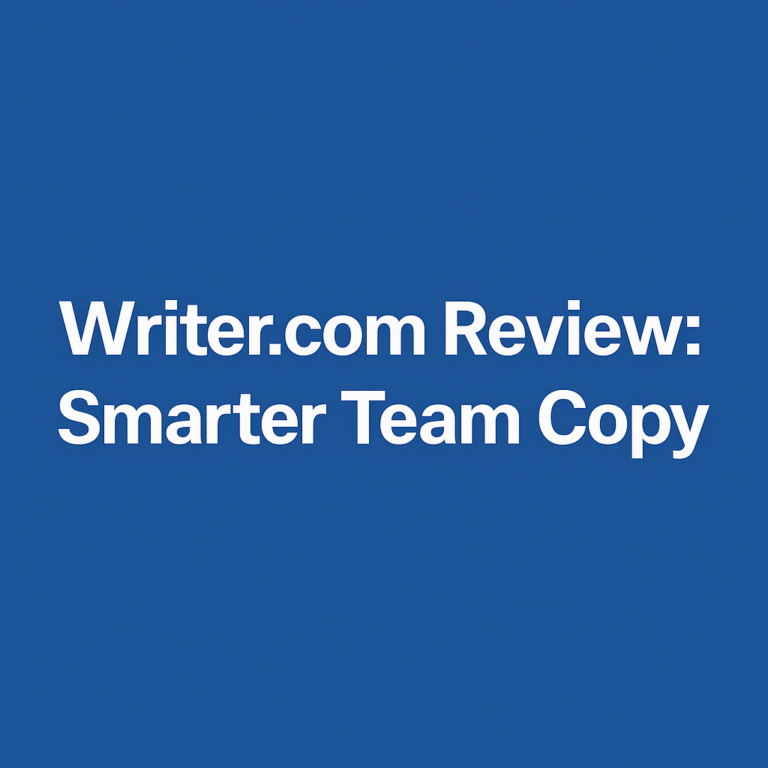Introduction
In a world flooded with productivity tools, it’s easy to get lost chasing features without ever finding the one that fits like a glove. I’ve tested, tweaked, and torn apart countless project management tools—but one that stuck around and redefined how I manage my personal and professional life was Trello. In this deep dive, titled Trello Review: My Real Workflow Test, I walk you through how Trello handled my real-time tasks, team collaborations, and scaling challenges. Spoiler alert: it wasn’t perfect, but it came impressively close.
Trello Review: My Real Workflow Test
When people ask whether Trello is worth their time, I always answer with a simple story: “I started with chaos. I ended with clarity.” That was the true power of Trello. This review isn’t just a walkthrough—it’s my real workflow journey, measured against deadlines, surprises, and client needs. Every drag of a card, every checklist ticked, every bot-triggered action using Butler was tested in live scenarios, not hypothetical setups.
From its visual-first interface to customizable automations, Trello did more than organize—it became the central nervous system of my productivity. So yes, this is a Trello Review: My Real Workflow Test grounded in lived experience, where even the smallest feature had a ripple effect.
First Impressions of Trello
Opening Trello for the first time felt like stepping into a blank whiteboard in a beautifully lit studio—clean, inviting, and full of potential. The UI didn’t demand effort; it welcomed intuition. Within minutes, I understood the logic of boards, lists, and cards. And unlike traditional management apps that feel like bureaucratic overhead, Trello had an airy freedom to it. That first impression? It mattered. It meant I wanted to come back.
Setting Up Trello for the First Time
I created my first board with zero documentation or help guides. Everything was that intuitive. Trello’s onboarding gives you just enough guidance to get started, and then it steps back. I set up my board for content creation: each list represented a stage—Ideas, Writing, Editing, Scheduled, Published. With cards acting as individual blog posts, I instantly saw my content pipeline laid out like an editorial battlefield.
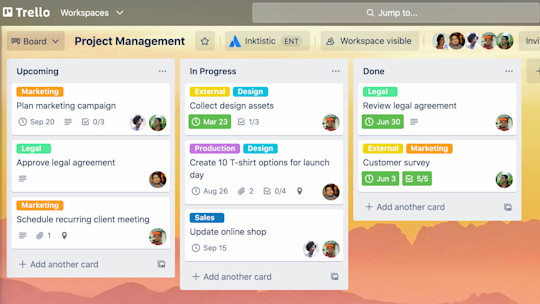
Creating My Workflow in Trello
My real-world workflow demanded flexibility. Some tasks repeated weekly, others were chaotic one-offs. Trello let me replicate both without friction. I created templates for recurring cards, added members for collaboration, and embedded checklists for granular control. I even used the calendar power-up to view everything from a publishing lens. The best part? Nothing felt rigid. My system could evolve as my workflow evolved.
Visualizing Tasks: The Role of Boards
Boards became my digital canvas. I had one for each client, each project, and even one for personal errands. This modularity gave me clarity. When juggling multiple roles—writer, marketer, manager—it’s easy to drown in crossover. Trello boards created separation without siloing, and I could navigate everything from a single dashboard with ease.
Breaking Down Work: Lists and Cards
Think of lists as chapters and cards as paragraphs. Each list captured a workflow stage, while cards carried the task-specific DNA. I’d often nest attachments, deadlines, checklists, and comments inside cards. It was like having micro-projects within a macro-board. This layered structure mimicked the complexity of real work while still feeling surprisingly light.
Customization: Tailoring Trello to My Needs
No two workflows are alike. That’s why Trello’s customization was a game-changer. I customized backgrounds to reflect each board’s mood, labeled cards with color-coded tags, and even renamed default fields. With Power-Ups and Butler automation, I created systems that reflected my personality—simple when needed, powerful when required.
Utilizing Labels and Checklists
Color-coded labels weren’t just decorative—they became a visual shorthand. For example, red meant urgent, green for ready, blue for under review. I also used checklists to break down card actions, which helped with delegation. You know what’s satisfying? Checking off boxes and watching progress unfold in real time. That dopamine rush? Totally real.
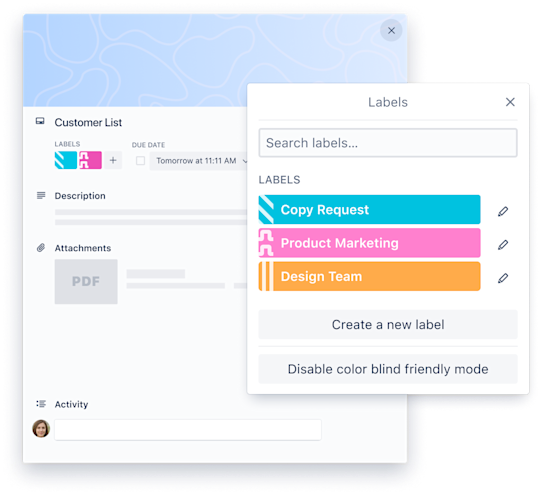
Due Dates and Reminders
Deadlines are where tools either shine or collapse. Trello’s due date functionality was basic but effective. Every card had a clear deadline, and the notification system gently nudged me before things slipped. When I synced Trello with my Google Calendar, it truly felt like my schedule and my task board were talking to each other.
Collaborating with Team Members in Trello
Teamwork makes—or breaks—the dream. With Trello, collaboration was seamless. I could assign cards, tag members in comments, and get real-time feedback. We kept discussions card-specific, which reduced messy email threads. It was like Slack and Asana had a beautiful baby, raised by Notion.
Assigning Tasks and Monitoring Progress
Trello’s strength is in transparency. Each card shows who’s doing what, what’s pending, and what’s overdue. No more “who’s handling this?” chaos. With a quick glance, I saw the bottlenecks and the wins. That visibility changed the way my team worked.
Integrations: Extending Trello’s Capabilities
One word: Power-Ups. Trello integrates with Slack, Google Drive, Dropbox, Evernote, GitHub—you name it. I personally loved the Google Drive integration. I’d attach relevant documents directly to cards and preview them instantly. It eliminated tab-hopping and made boards a one-stop destination.
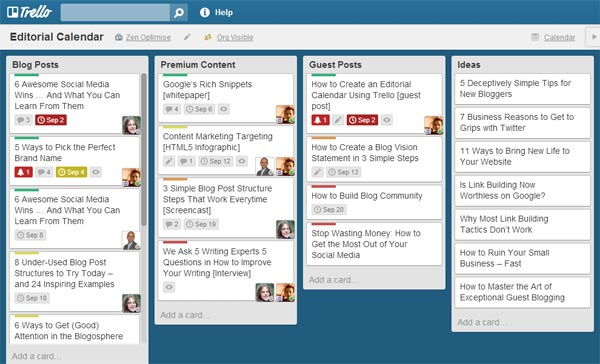
Trello Automation with Butler
Automation isn’t just a buzzword—it’s survival. Trello’s Butler allowed me to automate repetitive tasks like moving cards, sending reminders, or labeling items based on triggers. For instance, when a blog post card moved to “Scheduled,” Butler automatically added a “Published Soon” label and assigned it to my editor.
Tracking Workflow Efficiency
I tracked my weekly performance by reviewing board progress. Trello’s Calendar and Dashboard Power-Ups visualized completed versus pending tasks. I even created an “End of Week Review” board where I dragged in completed cards. Nothing like seeing your weekly victories all in one place.
Trello’s Mobile and Desktop Experience
Trello is shockingly smooth across devices. I switched between desktop, Android, and iPad without losing data or design quality. Offline mode was a nice touch during travel. Whether brainstorming on the go or checking updates in bed, Trello was always accessible.
Exploring Trello’s Pricing Plans
Trello’s free plan is generous. But once I scaled, I upgraded to the Standard Plan for more automation and larger file uploads. Premium was tempting, mostly for advanced views like Timeline and Dashboard. For teams, Business Class is where the gold lies. If budget allows, the value per dollar is high.
Comparing Trello to Other Project Management Tools
I’ve tried Notion, Asana, ClickUp, Monday.com—you name it. Trello stands out for simplicity and visual clarity. It doesn’t overcomplicate with Gantt charts unless you need them. It’s not about doing everything, it’s about doing what matters well.
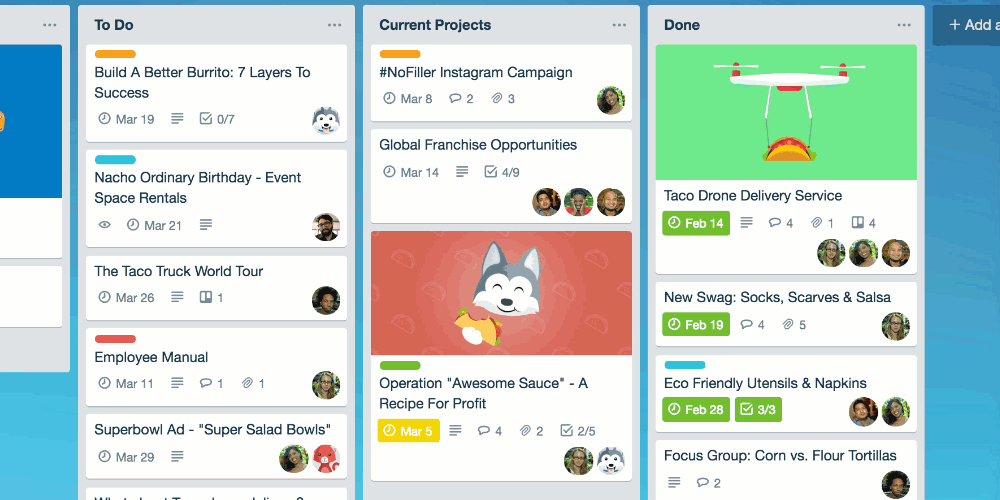
Identifying Strengths of Trello
- Easy learning curve
- Visual workflow organization
- Strong integrations
- Flexible customizations
- Mobile-friendly interface
These were not just features—they were lifelines for someone juggling clients, deadlines, and personal projects.
Recognizing Limitations and Challenges
Trello isn’t perfect. Large boards can get cluttered. Time-tracking requires third-party help. Some Power-Ups feel limited on the free plan. But in my case, none of these were deal-breakers. They were simply bumps on a road well worth traveling.
Tips to Maximize Productivity in Trello
- Use templates to save time
- Automate recurring tasks with Butler
- Sync with Google Calendar
- Organize labels and cards with purpose
- Review weekly progress with completed cards
Little tweaks here and there turned good workflows into great ones.
FAQs
What is Trello mainly used for?
Trello is a project management tool used to organize tasks, projects, and workflows through a board-list-card system that supports collaboration and visual task tracking.
Is Trello good for teams?
Absolutely. Trello makes team collaboration effortless by allowing task assignments, real-time updates, shared boards, and threaded communication.
Can I automate tasks in Trello?
Yes. Trello’s Butler automation tool allows users to automate repetitive tasks such as moving cards, adding labels, or sending reminders.
Is Trello free to use?
Yes, Trello has a robust free plan. However, advanced features like additional views and automation rules require a paid subscription.
Does Trello integrate with other tools?
Yes. Trello supports integrations with Google Drive, Slack, Dropbox, GitHub, Evernote, and many more through Power-Ups.
What makes Trello stand out from competitors?
Trello shines in its simplicity and visual clarity, offering intuitive drag-and-drop features and seamless user experience across platforms.
Conclusion
Trello isn’t just another project management tool—it’s a visual, customizable, and flexible platform that adapts to real workflows. From solo freelancers to growing teams, its versatility is unmatched. My Trello Review: My Real Workflow Test wasn’t theoretical. It was practical, messy, ambitious—and Trello passed with flying colors. If you’re looking for a tool that simplifies without stripping away power, Trello is a serious contender.