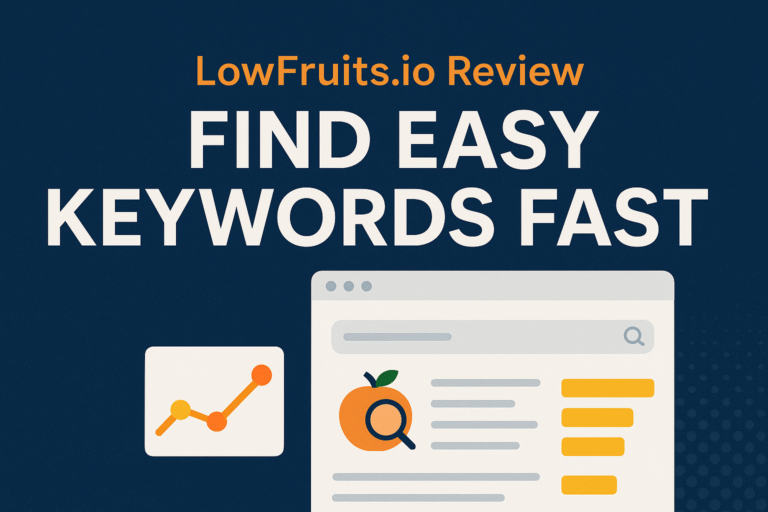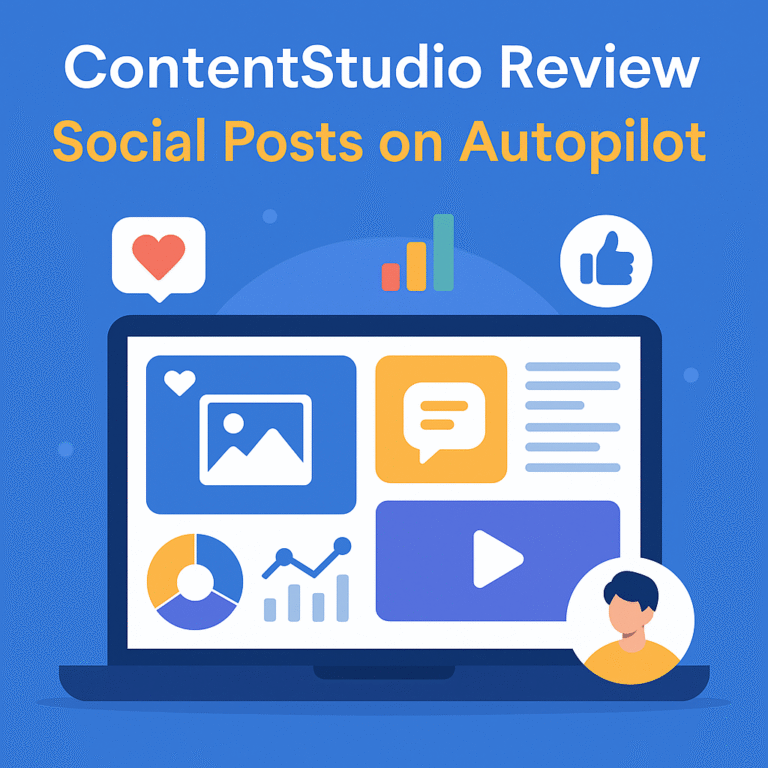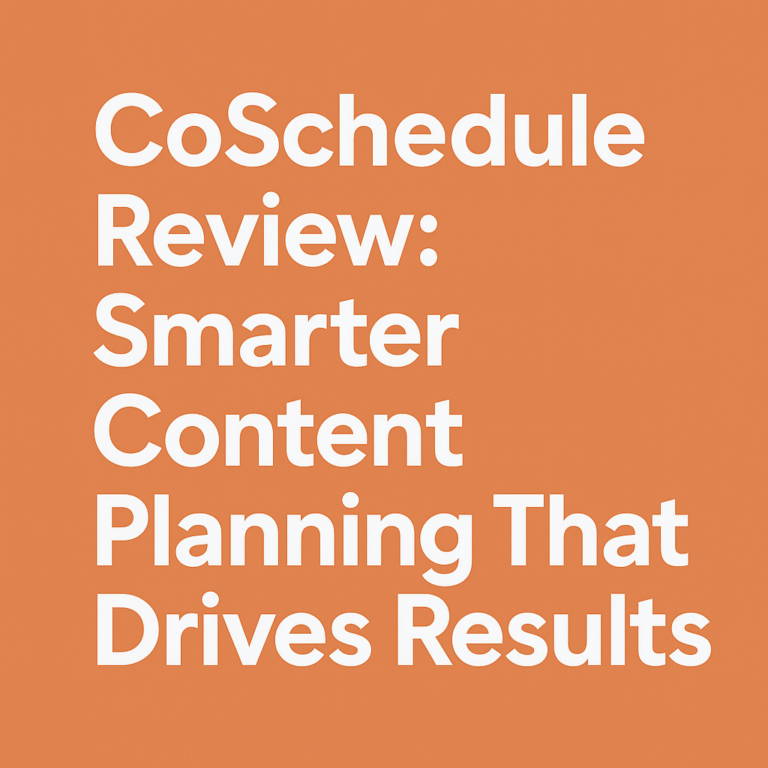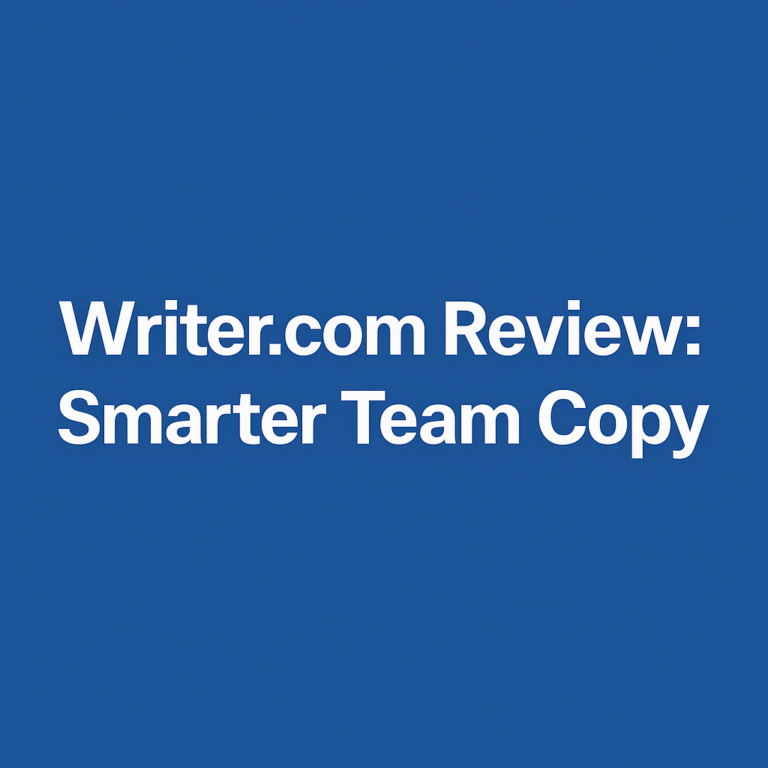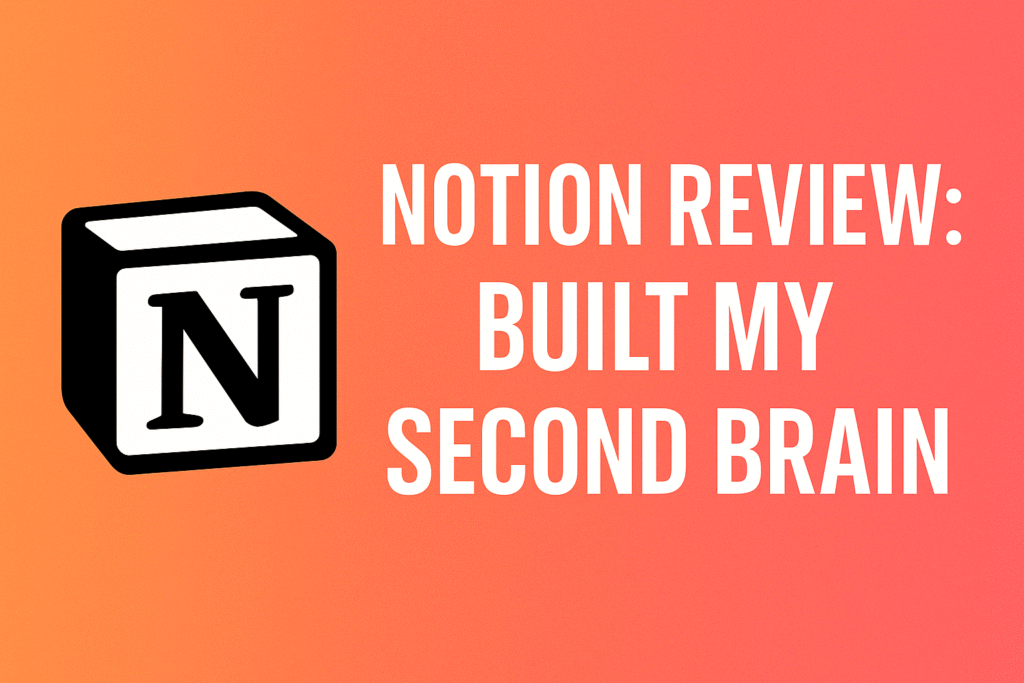
Introduction
Ever feel like your mind’s juggling too much—and dropping balls you didn’t even realize you were holding? That was me. I was drowning in sticky notes, scattered apps, and half-baked project lists until I found the one app that changed the game: Notion. In this deep-dive, we unpack everything—from setup to scalability—in Notion Review: Built My Second Brain. This isn’t just another app review. It’s a testimony, a transformation, and a tactical guide to rebuilding your digital life from the ground up.
Let’s open the vault and see how Notion became the architecture of my productivity, clarity, and calm.
Notion Review: Built My Second Brain
The phrase “second brain” isn’t just metaphorical—it’s practical, powerful, and surprisingly attainable. In this Notion Review: Built My Second Brain, I’ll walk you through how this unassuming tool quietly replaced half a dozen apps, centralized my workflows, and transformed scattered digital chaos into streamlined order.
From tracking daily habits and journaling reflections to managing large client projects, Notion offers a cohesive and intuitive canvas to build your life, one block at a time. It’s part minimalist note-taker, part heavyweight project manager, and all-in-one workspace that feels… yours.
First Impressions and Initial Setup
Setting up Notion is deceptively simple. The moment you land inside, the clean white canvas welcomes you to create—not just notes, but your system. With blocks as its foundational structure, everything from tasks to thoughts is flexible, editable, and portable. It doesn’t force you to work its way. You build your way.
The real surprise? Zero overwhelm. Despite its deep potential, Notion eases you in with tutorials, templates, and a community that’s more generous than most productivity forums out there.
Dashboard Design and Customization
Your Notion dashboard is like a control panel for your life. I built mine to show my top priorities, weekly goals, daily journal, habit tracker, and business dashboard—all in one glance. Using toggles, gallery views, and emojis for visual context, you can make your workspace both aesthetic and functional.
Want a minimalist black-and-white system? You got it. Want a colorful dashboard that mimics your brain’s chaos? Even better. Notion’s customization freedom is endless—and addictive.
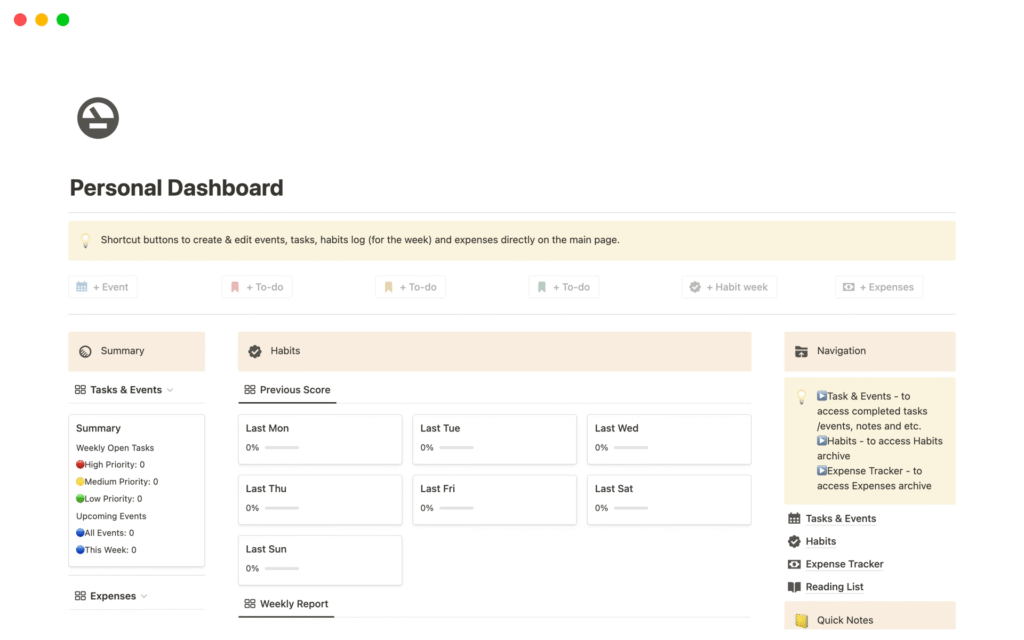
Notes, Databases, and Blocks Explained
Understanding Notion means understanding its “block” system. Each piece of content—a paragraph, heading, bullet list, image, embed—is a block. You can drag, duplicate, nest, and link blocks as you wish.
Databases take it further. You can build a table that functions as a CRM, a Kanban board for projects, or a calendar for content scheduling. And the kicker? All of them sync. One change updates everywhere.
The Power of Linked Thinking
This is where Notion Review: Built My Second Brain shines. Linking pages, tagging tasks, and referencing blocks lets you mimic the way the brain actually works—nonlinear and interconnected.
Instead of losing context or forgetting where you wrote that great idea, you can create a web of connections—forming your own knowledge graph. It’s Zettelkasten meets digital journal.
Notion as a Project Management Tool
Can Notion really replace tools like Trello or ClickUp? For many, yes. With database views, status tagging, and progress trackers, you can run entire teams from one place.
Assign tasks, set due dates, track project stages—all while keeping notes, briefs, and updates within arm’s reach. The integration of content and tasks eliminates app-switching fatigue.
Creating a Personal Knowledge Management System
Forget 30 open tabs and six half-finished docs. A second brain needs to store thoughts, articles, meeting notes, and random sparks of genius—and retrieve them instantly.
My Notion system stores every idea, quote, newsletter, and book highlight. Tags and backlinks help me rediscover forgotten thoughts. It’s like Google, but for my mind.
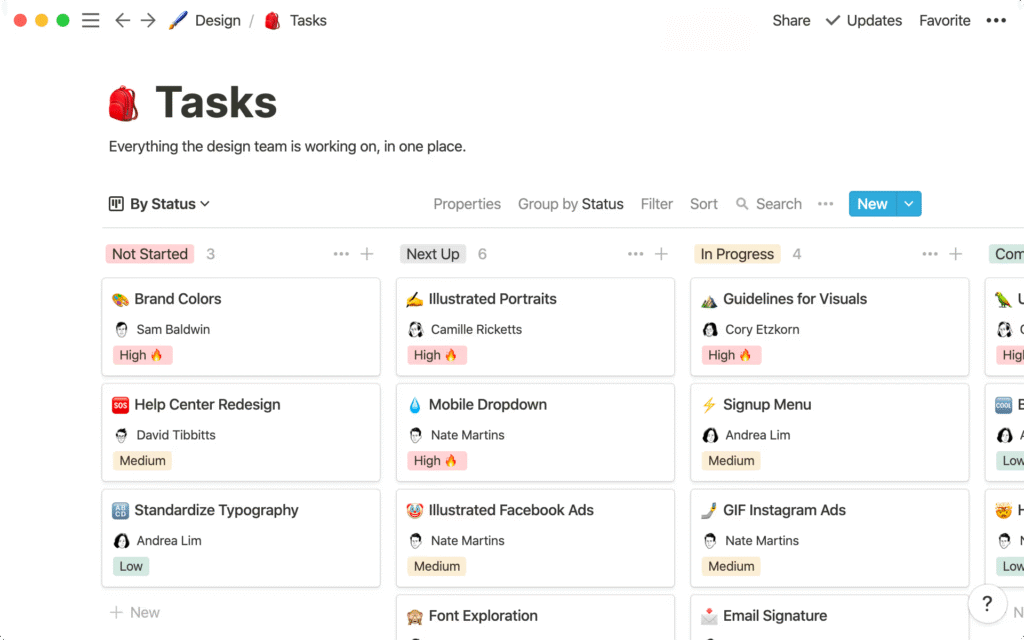
Managing Freelance or Business Projects
Client timelines, proposal drafts, feedback logs—it’s all here. I created a business hub in Notion where each client has a page with milestones, invoices, meeting notes, and files.
You don’t need multiple tools when one flexible system adapts to your workflow.
Collaboration Features and Team Setup
Working with a team? Notion lets you assign tasks, leave comments, and share pages. Whether it’s content planning or business strategy, everyone stays on the same page—literally.
Real-Time Sync and Cross-Device Access
Start a note on your phone, update it on your laptop, and present it on your tablet. Notion syncs across all devices, ensuring that your second brain is always just a click away.
Integration with Other Tools
Thanks to Zapier and native APIs, Notion integrates with Google Calendar, Slack, and more. You can push content to Trello, or pull in form submissions from Typeform. It connects—but doesn’t clutter.
Notion AI: Game-Changer or Gimmick?
Notion AI can write summaries, brainstorm ideas, and even reformat blocks. It’s not perfect, but it’s helpful for jump-starting creativity or turning notes into polished prose.
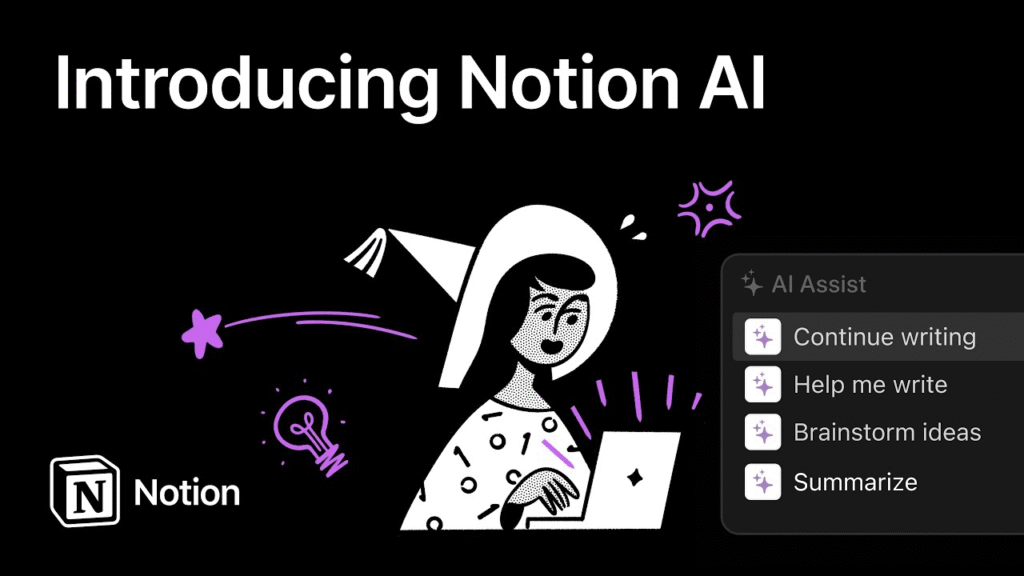
Data Privacy and Security Insights
Worried about cloud safety? Notion uses TLS security protocols and encrypted storage. While it’s not ideal for bank-level confidentiality, it’s solid for everyday digital workspaces.
Time-Saving Tips and Shortcuts
Learn a few keyboard shortcuts—like /todo, Cmd/Cntrol + P, /template—and your productivity will explode. These tiny tricks save minutes that become hours.
Compared to Other Tools (Trello, Evernote, Asana)
| Feature | Notion | Trello | Evernote | Asana |
|---|---|---|---|---|
| Notes + Tasks | ✅ | ❌ | ✅ | ❌ |
| Database Views | ✅ | ❌ | ❌ | ✅ |
| Customization | ✅✅ | ✅ | ❌ | ✅ |
| Team Features | ✅ | ✅ | ❌ | ✅✅ |
Downsides and Where Notion Falls Short
It’s not all rainbows. On mobile, it can be sluggish. Large databases sometimes lag. And the learning curve, while manageable, can feel steep at first.
But the upside? Worth it.
Community Templates and Inspiration Sources
Explore Notion’s template gallery, or dive into Reddit, YouTube, and Gumroad creators sharing “life OS” systems. The community is generous—and brilliant.
How to Build Your Own Second Brain in Notion
Use the PARA method (Projects, Areas, Resources, Archives) or Zettelkasten-style linking. Start simple. Build block by block. One day, you’ll look back and say, “This is my brain.”
Final Thoughts on Notion Review: Built My Second Brain
Notion Review: Built My Second Brain isn’t a trendy headline—it’s a truth lived daily. This tool gave structure to chaos, insight to data, and focus to fog. Whether you’re a freelancer, CEO, student, or creative, Notion meets you where you are—and scales with you.
FAQs
Is Notion free to use?
Yes, Notion offers a powerful free plan for individuals, with upgrades for team features and advanced integrations.
Can I use Notion offline?
Yes, though with limitations. You can view and edit cached pages. Full functionality returns once reconnected.
Is Notion secure enough for sensitive info?
Notion uses encryption, but we recommend storing highly sensitive data elsewhere.
How steep is the learning curve?
Mild. Start with templates, explore block features, and you’ll master it quickly.
Does Notion replace other productivity tools?
In many cases, yes. With planning, Notion can replace Trello, Google Docs, and Evernote.
Can I use Notion for team projects?
Absolutely. Shared workspaces, comments, and permissions make it ideal for collaboration.
Conclusion
If you’re craving order in your digital life, Notion Review: Built My Second Brain might just be your blueprint. Not because it’s perfect—but because it lets you design perfect systems for you. And in a world full of chaos, that’s power.