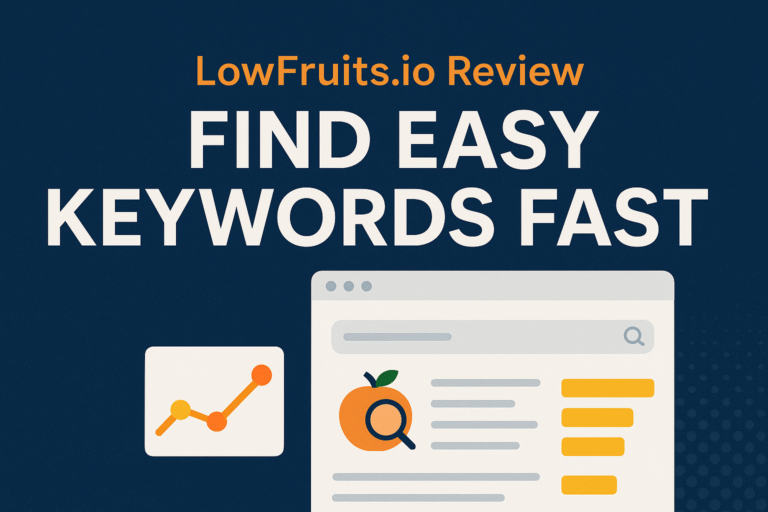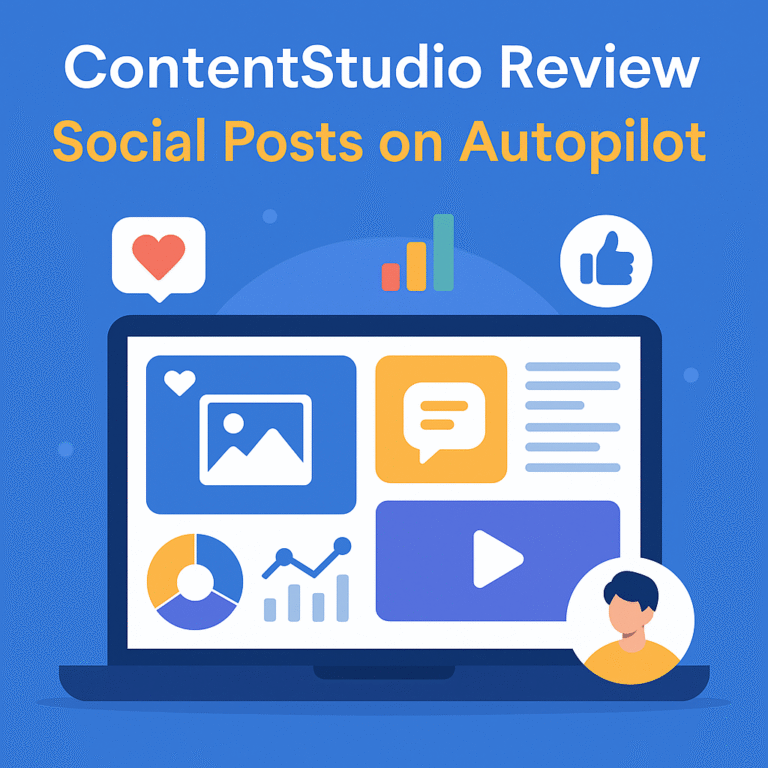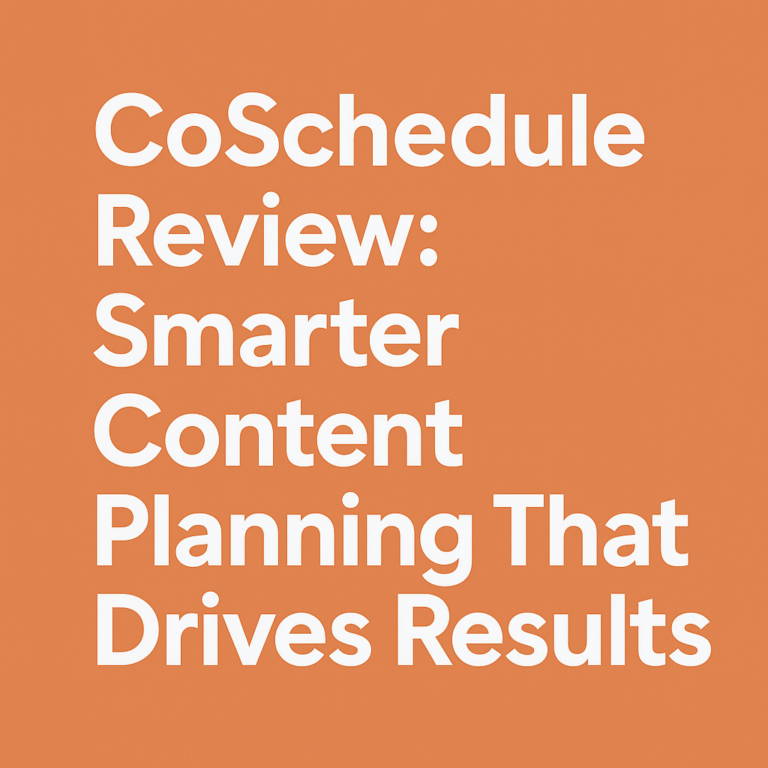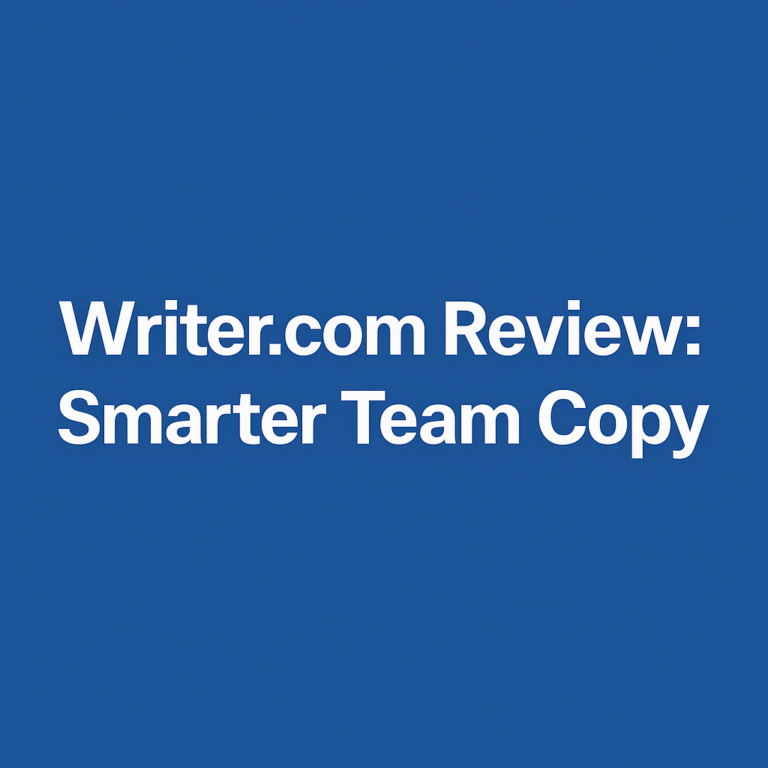Introduction
Your CPU is the brain of your computer, and like any brain, it hates getting too hot under pressure. Whether you’re gaming, editing videos, or simply juggling a dozen browser tabs, your processor generates heat—and if that heat isn’t managed well, things can go sideways fast. In this modern computing era, where even budget laptops come with multi-core monsters, it’s essential to understand how to check your CPU temperature and keep it cool in 2025.
So, let’s take a deep, refreshing breath and dive headfirst into the world of thermal management. You’re about to discover how to monitor your processor’s health, prevent performance dips, and ensure your rig remains chill—literally.
Why Monitoring CPU Temperature Matters
Many users ignore CPU temperature until it’s too late—when their system starts throttling, fans roar like jet engines, or worse, the PC shuts down without warning. Overheating doesn’t just affect your workflow; it slowly damages your hardware, reducing lifespan and performance.
Think of it this way: your CPU is like a high-performance sports car. It needs regular checks, proper airflow, and cooling to deliver peak performance. By learning how to check your CPU temperature and keep it cool in 2025, you’re not just troubleshooting—you’re future-proofing.
Understanding CPU Temperature

Before you dive into the solutions, it’s crucial to know what you’re up against. CPU temperature refers to the heat generated by your processor while performing tasks. This temperature is measured in Celsius, and varies depending on CPU brand, model, workload, and ambient room temperature.
A typical idle temperature hovers around 30°C to 50°C, while intense gaming or rendering can push that number to 85°C or higher. However, anything above 95°C is a red flag—it’s like running a marathon with a fever. Immediate cooling intervention is necessary.
How to Check Your CPU Temperature and Keep It Cool 2025
Now, let’s tackle the big question. There are several easy, safe, and effective ways to check your CPU temperature and keep it cool in 2025:
- BIOS/UEFI: Most motherboards allow you to see real-time CPU temperatures right from the BIOS/UEFI interface. Just reboot, hit the correct key (usually DEL or F2), and navigate to the system status tab.
- Third-party Software: Tools like Core Temp, HWMonitor, and HWiNFO64 offer live monitoring with graphs, alerts, and detailed stats for every core.
- Windows Taskbar Widgets: Some applications integrate with your taskbar to show temperatures at a glance—handy for quick checks during gaming.
The best part? You don’t need to be a tech genius. These tools are designed for everyday users, offering one-click installations and intuitive dashboards.
Recognizing Signs of Overheating
If your CPU is running hot, your PC will try to tell you—if you’re listening. Common signs include:
- Sluggish performance during routine tasks
- Sudden shutdowns or restarts
- Loud fan noise for extended periods
- High CPU usage with minimal activity
- Freezes or system crashes under load
Ignoring these signs is like ignoring the oil light in your car. Early detection is the key to preventing serious hardware damage.
Tools for Measuring CPU Temperature
The market is full of reliable tools—both free and paid—that help you monitor CPU temperatures in real-time. Here’s a quick comparison:
| Tool Name | Type | Pros | Cons |
|---|---|---|---|
| HWMonitor | Free | Real-time stats, voltage, and fans | Interface looks outdated |
| Core Temp | Free | Lightweight and accurate | No built-in fan control |
| AIDA64 | Paid | Comprehensive diagnostics | Premium pricing |
| NZXT CAM | Free | Modern UI with GPU & CPU tracking | Requires NZXT account |
| Open Hardware Monitor | Free | Open-source, customizable | Limited updates |
Each of these tools works great in 2025, with regular updates to support the latest processors, including Intel 14th Gen and AMD Ryzen 8000 series.
Using BIOS/UEFI to Monitor CPU Temperature
Sometimes, software solutions aren’t enough—especially when diagnosing early boot problems. That’s where BIOS/UEFI shines. By entering your BIOS settings at startup, you can see the base CPU temperature without Windows interfering.
Here’s how:
- Restart your PC.
- Press DEL, F2, or ESC (depends on your motherboard brand).
- Navigate to “PC Health Status” or “Hardware Monitor.”
- Check the CPU temperature and fan speeds.
It’s clean, accurate, and distraction-free.
Free Software for CPU Temperature Monitoring
For most users, free software is more than enough. Programs like Speccy, HWInfo, and MSI Afterburner provide detailed thermal monitoring. You’ll see real-time CPU temperatures, core loads, fan RPM, and even VRM temps—no hidden fees.
These tools often include logging options to track temperature trends across time, helping you spot thermal spikes before they cause performance drops.
Paid Software for Enhanced Monitoring
If you’re building a high-performance rig or managing multiple systems, premium tools offer advanced features like:
- Custom fan curve controls
- Remote monitoring via smartphone apps
- Thermal throttling prediction
- Heatmaps for component diagnosis
Products like AIDA64 Extreme or Argus Monitor are perfect for professionals who want every detail at their fingertips.
Windows Built-In Tools for Monitoring CPU Temperature
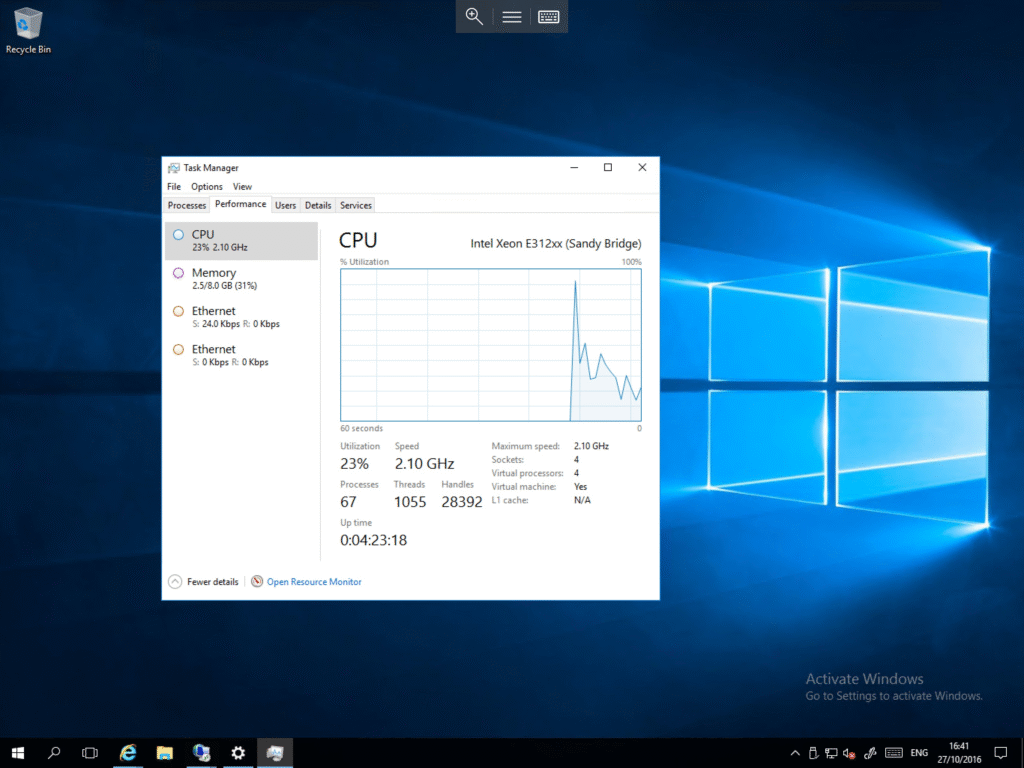
Windows doesn’t natively show CPU temperature in Task Manager—but don’t fret. Modern updates in 2025 have made it easier with tools like:
- Xbox Game Bar (with third-party plug-ins): Just press Win + G, and install a widget that shows real-time temps.
- Task Manager + BIOS synergy: Pair it with BIOS monitoring for broader insights.
- Third-party integrations: Apps like Armoury Crate or Intel XTU now work smoothly on Windows to overlay temps on your desktop.
It’s convenient, quick, and perfect for casual users who want basic, no-fuss monitoring without installing extra programs.
macOS Built-In Tools on macOS Devices
If you’re a Mac user, the thermal controls are a bit more locked-down—but not off-limits. Here’s how to check and manage your CPU temperature on macOS:
- Activity Monitor + Terminal Commands (like powermetrics) can show thermal pressure.
- Use Mac Fan Control or iStat Menus—community-favorite apps offering live CPU temps and fan control.
- The 2025 macOS Sonoma update supports native temperature graphs in its System Report under Power tab (for M2 and M3 chips).
These options give you enough information to catch overheating issues before they impact performance or battery life.
Linux Built-In Tools for Monitoring CPU Temperature
Linux users—rejoice! You’ve got raw access to everything under the hood. With a few terminal commands, you can start tracking like a pro:
- sensors: Provided by the lm-sensors package. Just install, run sensors-detect , and get a real-time readout.
- htop + psensors: For a graphical view.
- GNOME users can use extensions like System Monitor to display CPU temps on the panel.
Linux monitoring in 2025 is ultra-efficient and lightweight, perfect for developers, system administrators, or performance geeks.
Optimal CPU Temperature Range in 2025
What’s a good CPU temperature in 2025? It depends—but here’s a safe reference:
| Load Level | Safe Temp Range |
|---|---|
| Idle/Desktop Use | 30°C – 50°C |
| Moderate Load | 50°C – 70°C |
| High Load (Gaming/Rendering) | 70°C – 85°C |
| Critical Threshold | 90°C+ (needs attention) |
If you’re consistently in the 85°C+ zone, you’re pushing your processor hard. It’s time to optimize your cooling setup—or consider delidding, undervolting, or repasting if you’re advanced.
Factors Influencing CPU Temperature

Multiple culprits can cause your CPU to heat up:
- Ambient Room Temperature: Hotter room = hotter CPU.
- Workload Type: Rendering videos? Gaming? Crunching data? These stress your processor.
- Thermal Paste Quality: Dried or improperly applied paste increases temps.
- Airflow & Case Design: Poor airflow traps hot air like a sauna.
- Background Processes: Hidden apps eating CPU cycles raise temps unnecessarily.
Understanding these factors is like knowing your enemy—it helps you fight smarter, not harder.
Common Causes of High CPU Temperature
If your PC suddenly starts running hot, it could be due to:
- Dust Build-Up: Blocks air intake/exhaust.
- Failing Fans: Mechanical wear or RPM drop.
- Old Thermal Paste: Loses effectiveness after 1–2 years.
- Inadequate Case Ventilation: Too few intake/exhaust fans.
- Overclocking Without Cooling: Raw speed equals raw heat.
Identifying the root cause helps you fix the problem—not just treat symptoms.
How Heat Affects CPU Performance
Heat isn’t just uncomfortable—it’s destructive. Here’s how it hurts performance:
- Thermal Throttling: Your CPU slows down to prevent damage.
- Random Shutdowns: Motherboard safety protocols kick in.
- Reduced Lifespan: Constant overheating ages transistors prematurely.
- Glitches and Lag: Especially noticeable in gaming and editing.
A cool CPU is a happy, fast, and long-living CPU. You want to keep that silicon singing—not screaming.
Preventive Measures to Keep CPUs Cool
Being proactive pays off. Here are some preventative steps:
- Clean your PC monthly—especially fans and vents.
- Upgrade your case fans to higher airflow models.
- Use high-quality thermal paste during CPU installations.
- Keep cables tidy to promote airflow.
- Set up automatic fan profiles via BIOS or software.
It’s all about creating a calm, cool environment where your CPU can do its job without breaking a sweat.
Choosing the Right CPU Cooler

Air or liquid? That’s the big question.
Air Coolers (like Noctua NH-D15):
- Pros: Easy to install, cheaper, low maintenance
- Cons: Bulky, can block RAM slots
Liquid Coolers (AIOs like Corsair H150i):
- Pros: Sleek, better at handling high loads, quieter
- Cons: Costly, potential for pump failure
For 2025’s high-performance CPUs like Ryzen 9 8950X or Intel i9-14900K, a 240mm or 360mm AIO cooler is the sweet spot.
Improving Case Airflow for Better Cooling
Your CPU cooler can only do so much if your case is choking with heat. Here’s how to improve airflow:
- Add More Case Fans: Ideally two intakes and one exhaust minimum.
- Use Dust Filters: Keeps intakes clean while maintaining flow.
- Position Your PC Correctly: Avoid tight desk compartments.
- Cable Management: Route wires behind the motherboard tray.
Think of your case like lungs—it needs clear pathways to breathe efficiently.
Additional Cooling Methods to Explore
Looking for that extra edge? Try these advanced cooling tactics:
- Undervolting: Reduce voltage = less heat, same performance.
- Fan Curve Tuning: Custom curves = quieter + cooler.
- Vertical GPU Mounting: Frees up airflow for your CPU cooler.
- VRM Cooling Enhancements: Better power delivery = less heat bleed.
These options go beyond basics, perfect for enthusiasts chasing peak thermal performance.
Managing Fan Speeds for Efficiency
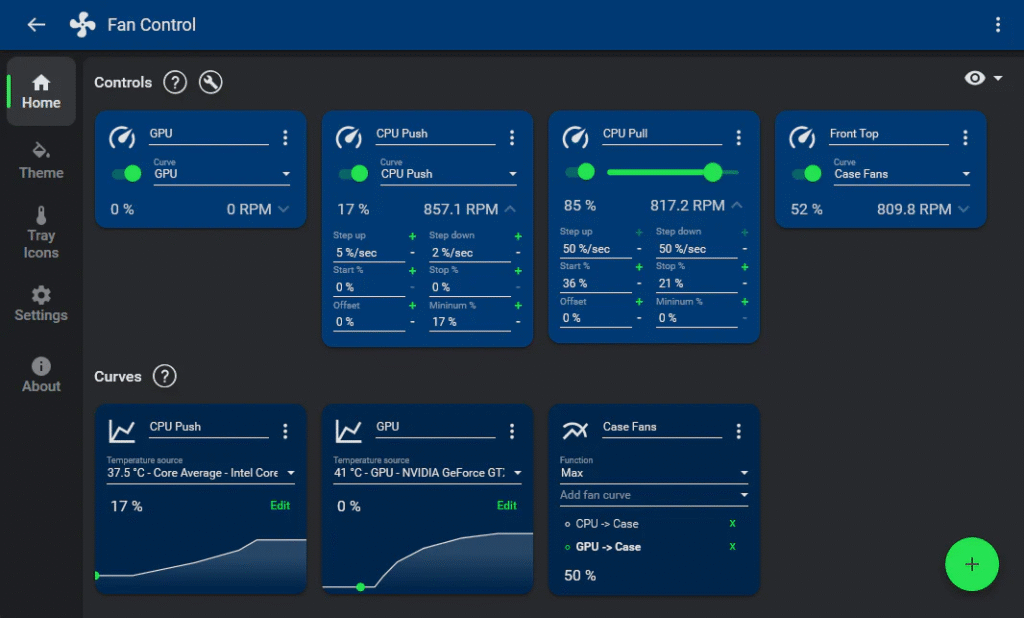
Fan speed = control. The louder your system, the harder it’s working. Here’s how to optimize:
- Use Software: Apps like FanControl or BIOS fan settings let you customize RPMs based on temp thresholds.
- Balance Noise and Cooling: Aim for whisper-quiet when idle, roaring jets during gaming.
- Monitor RPM Trends: Unusual drops may indicate fan failure or dust blockage.
It’s not about spinning fast—it’s about spinning smart.
Cooling Solutions for Overclocked CPUs
Like any machine, your cooling setup needs maintenance:
- Reapply Thermal Paste Every 18–24 Months
- Clean Fans and Filters Monthly
- Inspect Fan Bearings for Noise or Wobble
- Monitor RPMs Regularly
A maintained system performs like new for years—saving you from surprise repairs or thermal throttling.
FAQs
What’s the best CPU temperature monitoring tool in 2025?
HWMonitor and Core Temp are top choices for free users. For pros, AIDA64 and NZXT CAM offer premium features.
How often should I check my CPU temperature?
Every few weeks for casual users. Daily or hourly during gaming, streaming, or overclocking sessions.
Is it safe if my CPU hits 90°C?
Briefly, yes. But prolonged exposure at or above 90°C can degrade components quickly. Aim for 70–80°C under full load.
Can poor cable management cause high CPU temperatures?
Yes! Tangled or obstructive cables block airflow, trapping heat inside your case.
Do laptops overheat more than desktops?
Generally, yes—due to compact design. But using cooling pads or undervolting can help significantly.
Should I use water cooling for regular use?
Not necessary unless you’re gaming, rendering, or overclocking frequently. Air coolers suffice for most daily needs.
Final Thoughts: Don’t Just Monitor—Master Your CPU’s Temperature
How to Check Your CPU Temperature and Keep It Cool 2025 isn’t just a diagnostic guide—it’s your blueprint to extending your system’s life, keeping performance sky-high, and saying goodbye to random shutdowns. Whether you’re a gamer, creator, student, or power user, keeping your CPU cool is one of the best investments in your digital journey.
Heat may be invisible—but its impact is loud and clear. Tame it, track it, and tweak it until your system runs like a dream.