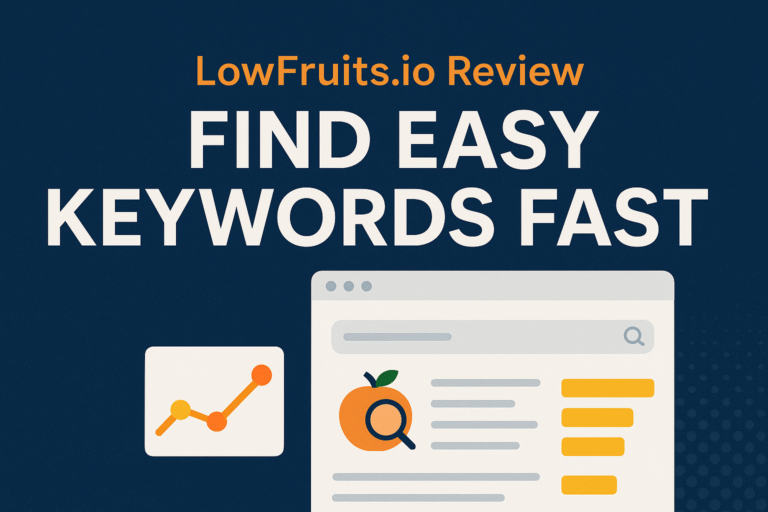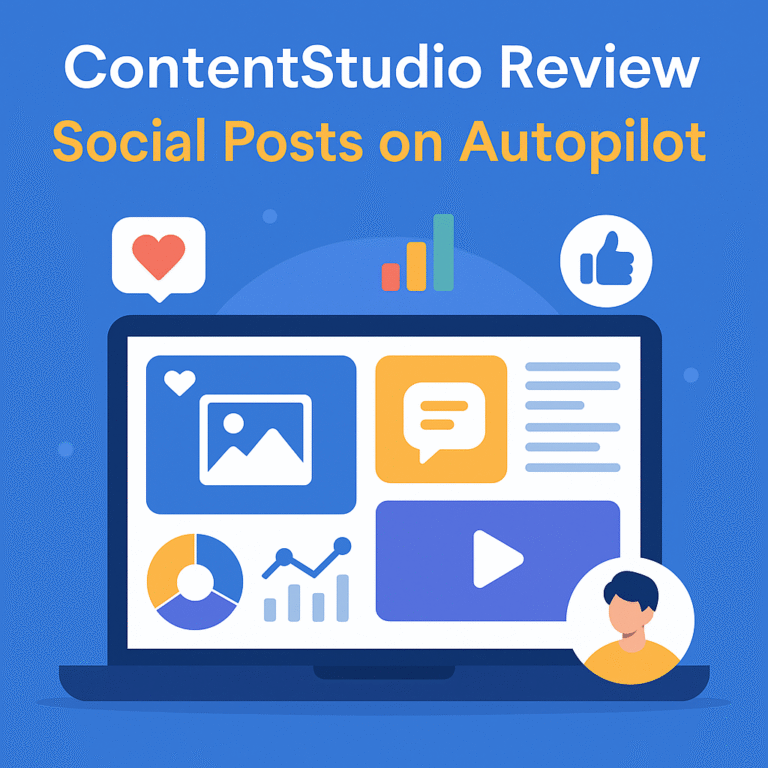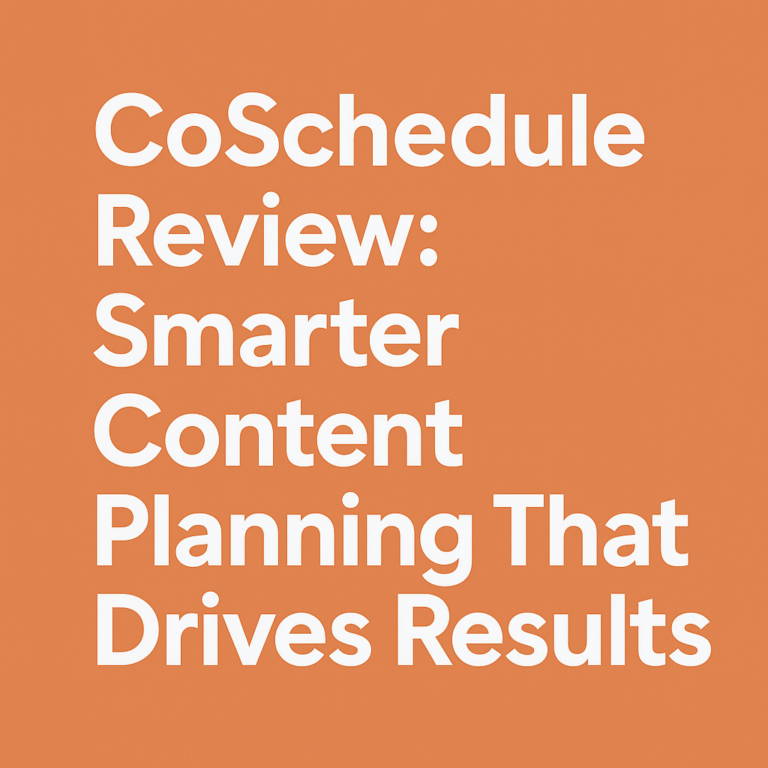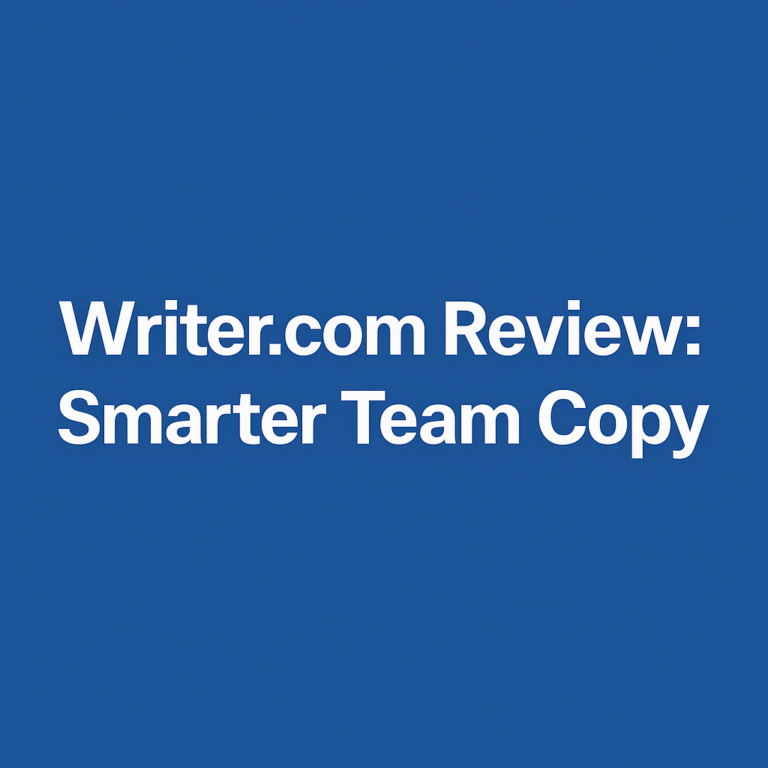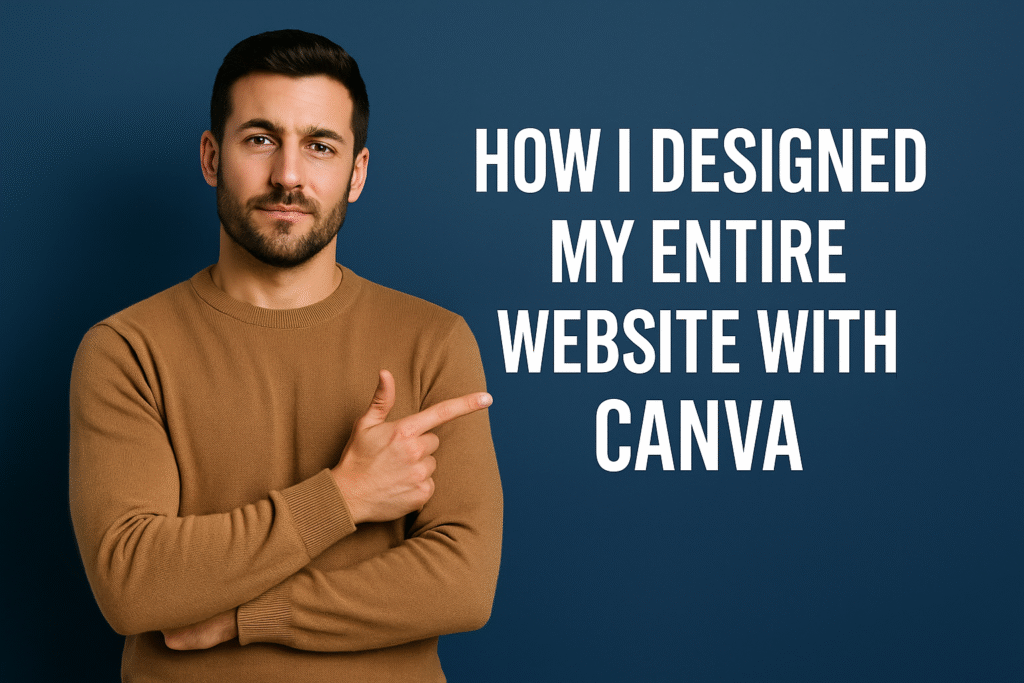
How I Designed My Entire Website with Canva
Designing a website from scratch might sound daunting—especially without formal design experience or coding skills. But what if I told you that I crafted a fully functional, eye-catching, and conversion-ready website using just one tool—Canva? Sounds unbelievable, right? But it’s not. This is the complete behind-the-scenes look at how I designed my entire website with Canva—every decision, every click, and every creative choice backed by logic, simplicity, and vision.
Introduction to the Canva Revolution
It all started with a simple frustration: I wanted a website that looked good and felt personal, but I didn’t want to hire a web designer or get buried in code. That’s when Canva—a platform I once used for social media graphics—caught my eye as more than a design tool. It was a game-changer.
Canva’s design ecosystem has evolved to support full-scale web design, especially for personal brands, freelancers, coaches, and small businesses. Its drag-and-drop interface, massive template library, and intuitive controls meant I could finally bring my ideas to life without limitations.
How I Designed My Entire Website with Canva
This entire journey was rooted in one goal: clarity with creativity. How I designed my entire website with Canva wasn’t just about visual appeal; it was about building a digital home that speaks to the visitor, reflects my brand, and invites action.
To begin, I defined three non-negotiables:
- The website must be easy to navigate.
- It must align with my visual identity.
- It must be optimized for action (e.g., newsletter signups, bookings, or product exploration).
Once I set these standards, Canva made the rest feel like art.
Exploring Canva’s Website Templates
Canva offers a stunning variety of website templates—categorized by business type, style, and layout. I explored dozens, filtering by keywords like “clean portfolio,” “coaching site,” and “minimal business.” I bookmarked the ones that felt right and started customizing from there.
Here’s why Canva templates worked for me:
- They were fully editable.
- They adapted well to both desktop and mobile.
- They had smart spacing and visual balance built in.
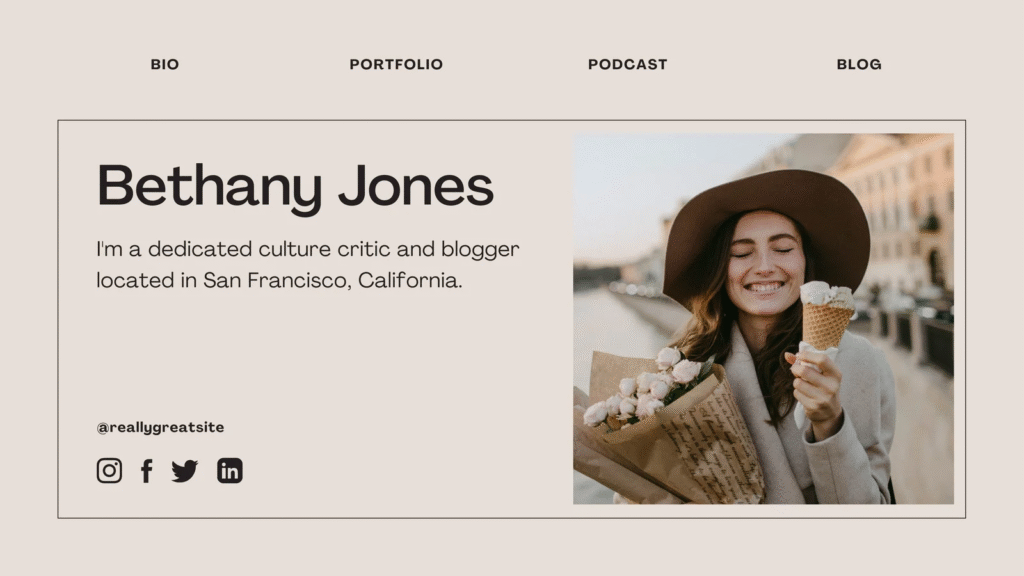
Choosing a Template that Reflects My Brand
Your template is your canvas—pun intended. I chose a sleek, white-background template with pops of accent color. It balanced elegance with personality, and the layout felt open, not boxed in.
Then, I infused it with my branding:
- Colors: I used my brand palette—soft navy, blush peach, and crisp white.
- Typography: A blend of bold headers and legible body fonts.
- Icons & Elements: Clean, geometric icons matched my niche perfectly.
Designing My Homepage in Canva
The homepage is your digital handshake. It must be memorable. Using Canva’s section-based design interface, I broke mine into five parts:
- Hero Section – With a bold heading, subheading, and CTA button.
- About Snapshot – Short bio with an image.
- Service Highlights – Icons with quick text blurbs.
- Testimonials – Quotes in quote-box style.
- Final CTA – Repeating the invite to book or contact.
Canva made it surprisingly easy to resize, space out, and align everything with precision.
Building Other Core Pages
About Page
I told my story—visually and verbally. Canva’s “Timeline” graphics helped me showcase my journey dynamically.
Services Page
I laid out three main services using side-by-side cards. Each had a relevant icon, heading, brief description, and CTA button.
Contact Page
A minimal design with a contact form (external embed), email address, and social links. The map and icons were all made with Canva elements.
Adding Rich Visuals Using Canva Elements
One of Canva’s secret powers is its Element Library. I used it extensively:
- Custom icons for services.
- Background gradients for visual separation.
- Transparent overlays for hero images.
Multimedia? I embedded Loom video walkthroughs, testimonial snippets, and added parallax-style graphics—all designed natively in Canva.
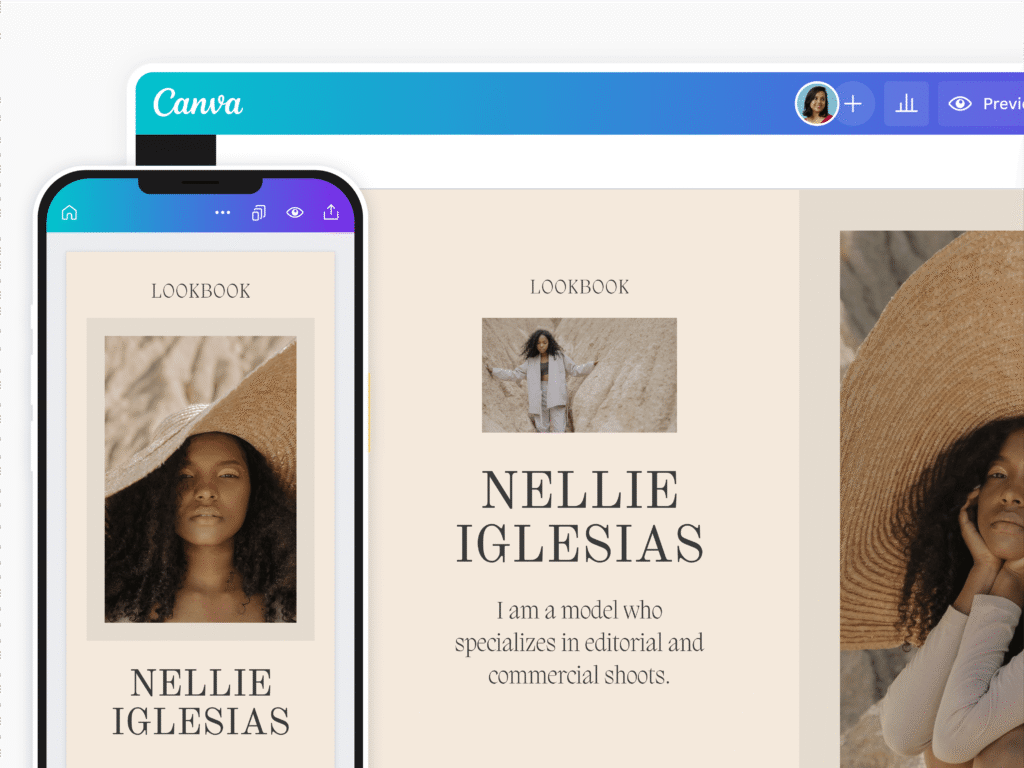
Optimizing for Mobile and SEO
Yes, even with Canva, I paid close attention to functionality:
- Mobile Responsiveness: Canva previews all designs in mobile view, letting me tweak spacing and font size.
- SEO: While Canva isn’t built for deep SEO, I optimized headings, added alt text to images, and ensured fast loading by exporting in compressed formats.
Exporting the Website Design from Canva
Once the pages were ready, I exported them in high-res PDF and PNG formats for backup. But I also used Canva’s “Website” publish feature—which gave me a free, clickable website link hosted on Canva.
Alternatively, for full hosting control, I embedded the Canva pages into my WordPress site using HTML iFrames or Canva’s embed code. It worked like magic.
How I Reviewed and Refined the Design
Designing is a process—not a one-click miracle. I ran a beta test by sending my draft site to three trusted peers. Their feedback led to some tweaks:
- Shrinking hero image height on mobile.
- Adding anchor links for quicker navigation.
- Using darker CTA buttons for higher contrast.
Final Steps Before Launching
With my visuals locked and pages organized, I double-checked:
- Clickable links and buttons
- Email integrations (via Mailchimp)
- Live form submissions
- Loading speed
I then hit publish—and boom, my Canva-powered website was live.
Maintaining the Website Through Canva
Website maintenance doesn’t stop at launch. Canva allowed me to:
- Easily update service sections
- Swap testimonials every month
- Create new blog covers matching the brand
- Duplicate sections for future sales or events
It’s truly a platform built for ongoing creativity.
Why Canva Was the Best Choice for Me
Unlike Wix, WordPress, or Squarespace, Canva felt accessible and visually intuitive. I wasn’t bogged down with plugins or backend dashboards.
It was like building a vision board—but with functionality built in.
How I Designed My Entire Website with Canva: The Benefits I Experienced
- Speed: From idea to launch in less than a week
- Affordability: No designer fees or expensive tools
- Control: Full creative freedom without technical blockers
- Aesthetics: A polished site that matches my brand identity
This approach might not work for complex eCommerce or dynamic CMS sites—but for personal brands, portfolios, or landing pages, it’s a no-brainer.
FAQs
Can Canva be used to create a functional, live website?
Yes, Canva allows you to publish your designs as live websites using their built-in hosting feature or by embedding the designs into other platforms.
Is Canva good for responsive web design?
While it’s not as advanced as coded platforms, Canva offers mobile previews and allows spacing tweaks to optimize your design for different devices.
Can I connect a custom domain to my Canva website?
Yes, Canva Pro users can connect a custom domain to make the site feel fully branded and professional.
How do I track traffic on a Canva website?
You can use third-party tools like Google Analytics by embedding tracking codes if you’re publishing through external hosting.
Is Canva good for SEO?
Canva isn’t built for deep SEO configuration, but you can still add optimized titles, structured headings, alt texts, and outbound links.
Can I build a blog on Canva?
Not yet natively. But you can design blog layouts in Canva and host the content separately on platforms like WordPress while maintaining visual consistency.
Conclusion
So, how I designed my entire website with Canva wasn’t just a tale of choosing an easy tool—it was a journey of reclaiming creative control. Canva turned what would have been a tech-heavy project into a satisfying, empowering experience.
For anyone hesitant to get started, remember this: your website doesn’t have to be perfect—it just has to be yours. With Canva, that’s more than possible.
Related Topics
Tools That Automate My Entire Blog Workflow|Toolgenix
How to Schedule Social Media for a Month in 1 Hour|Toolgenix