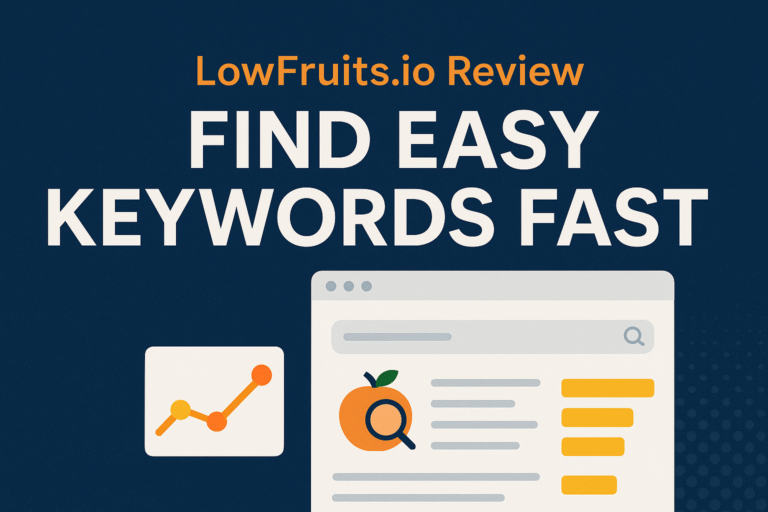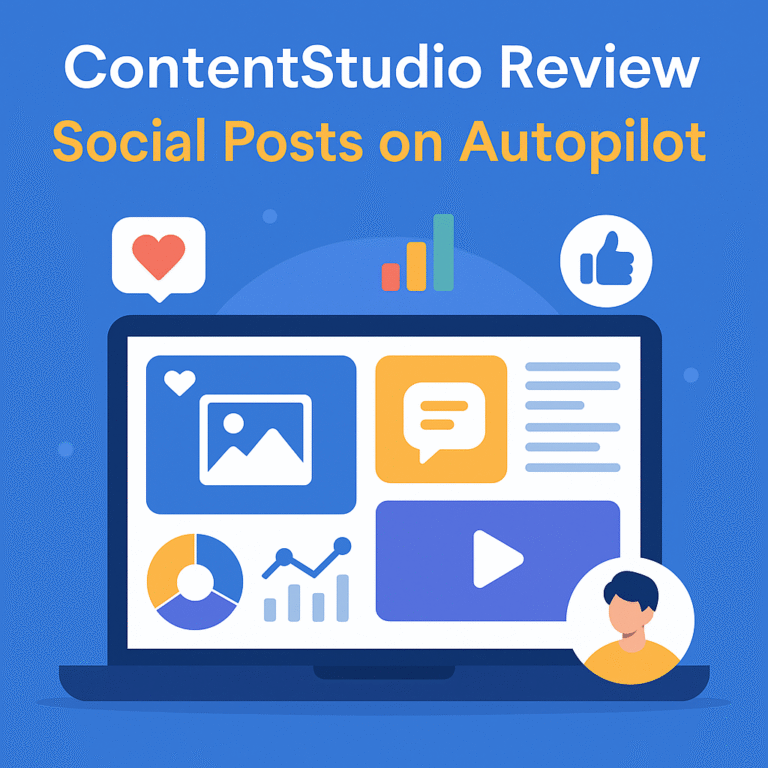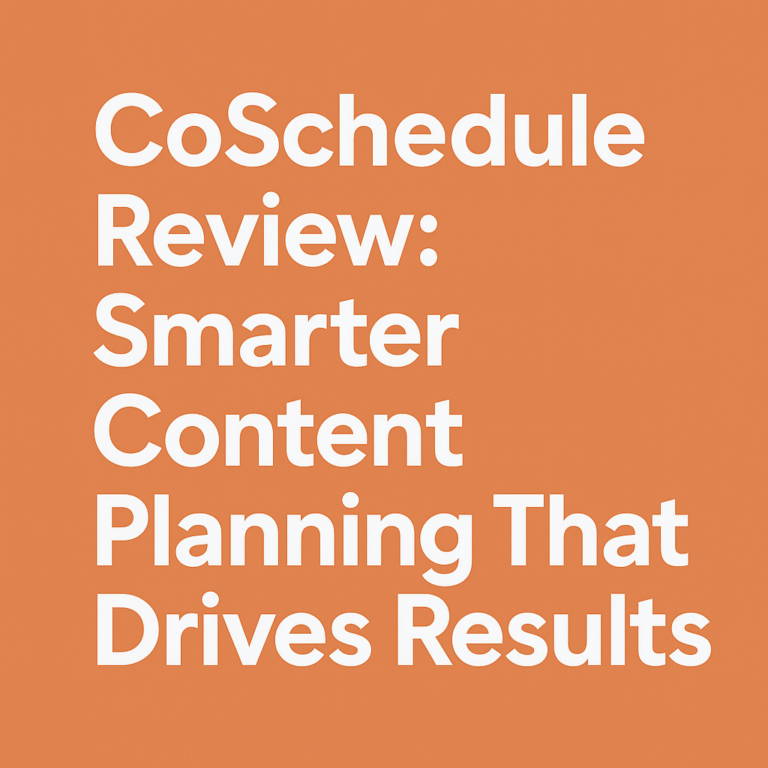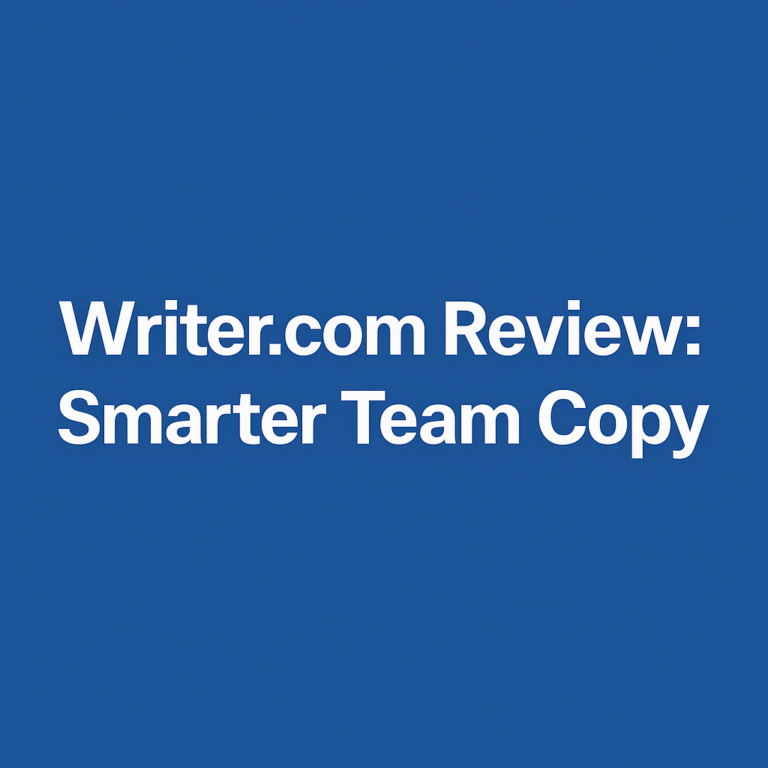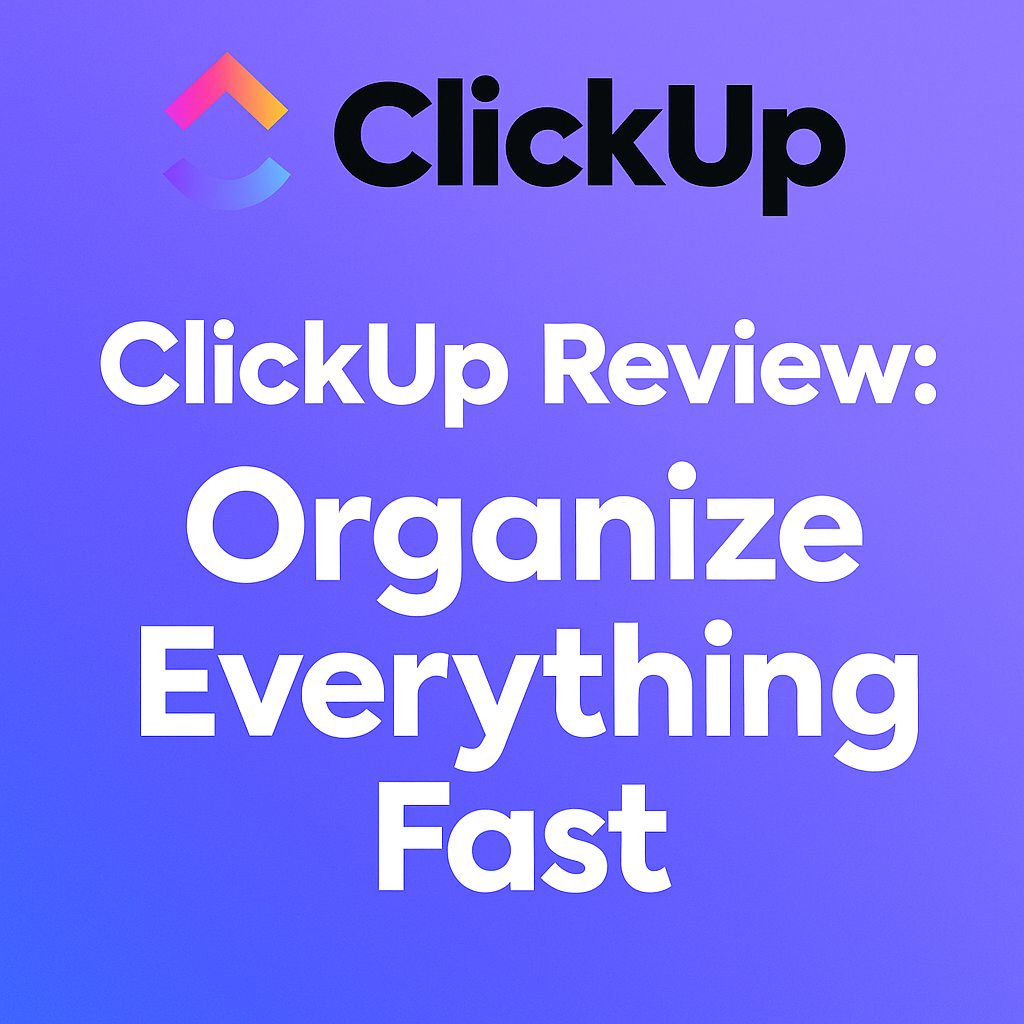
ClickUp Review: Organize Everything Fast
If your to-do list is growing faster than your team can handle—or if your project boards look like abstract art rather than a roadmap—you’re in for a treat. ClickUp Review: Organize Everything Fast dives deep into a platform that doesn’t just keep you organized; it redefines what organization can look like in a fast-paced digital world. Whether you’re a solopreneur or managing a large team, ClickUp swoops in like a digital superhero, transforming clutter into clarity.
Introduction: The Digital Chaos Problem
In today’s work environment, juggling tasks, deadlines, team communication, and analytics can feel like a circus act—without the applause. Most tools promise productivity but deliver complexity. Enter ClickUp: a central hub that consolidates dozens of tools into one smart platform. This review explores how ClickUp helps you organize everything fast—and why thousands are switching over every day.
ClickUp’s Unique Selling Proposition
ClickUp’s mantra is “One app to replace them all.” And guess what? It’s not just marketing fluff.
ClickUp offers:
- Task management
- Docs & wikis
- Goals & time tracking
- Whiteboards
- Integrated chat
- Automation
- Real-time reporting
What’s impressive is how ClickUp allows customization for everyone, from casual users to workflow geeks. The platform is flexible, feature-rich, and constantly evolving based on real user feedback.
Getting Started with ClickUp
Setting up ClickUp is like unboxing a Swiss Army knife—exciting but a tad overwhelming. Thankfully, the onboarding process walks you through the basics with tutorials, templates, and a sample workspace.
- Sign-up: Email, Google, or SSO.
- Workspace creation: Choose team size and industry.
- Import options: Migrate from Asana, Trello, or Jira.
- Walkthrough: Guided templates and tooltips.
Within an hour, you’re not just “trying it out”—you’re using it like a pro.
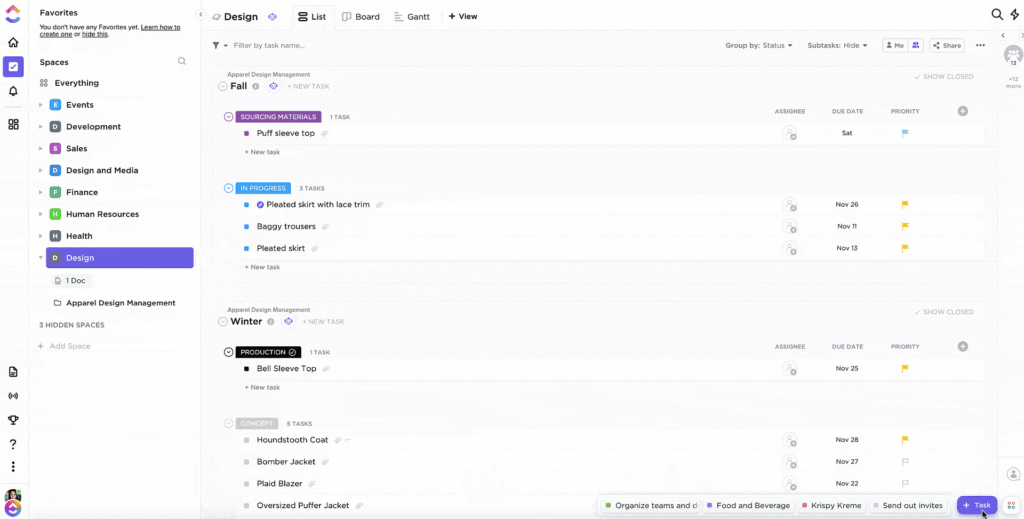
Task and Project Management with ClickUp
ClickUp shines where many others stumble—task management. It’s not just about making lists but about managing complexity. Here’s what it supports:
| Feature | Description |
|---|---|
| Tasks/Subtasks | Nest items within tasks for clear hierarchies |
| Custom Statuses | Define your own progress stages beyond “To Do” or “Done” |
| Dependencies | Set tasks to wait for others before activating |
| Priorities & Tags | Easily filter, flag, and categorize work |
| Time Estimates | Add time for accurate planning and resource allocation |
ClickUp transforms the to-do list into a dynamic project engine.
Customization and Flexibility
One of ClickUp’s jaw-dropping strengths is how deeply customizable it is:
- Views: Choose from list, board, calendar, timeline, workload, or Gantt.
- Fields: Add custom fields like dropdowns, checkboxes, and dates.
- Permissions: Tailor access levels for teammates, clients, or contractors.
- Templates: Build, save, and reuse templates for recurring projects.
Your ClickUp becomes your system, not a one-size-fits-all solution.
Time Tracking and Time Management Tools
Forget juggling between Toggl, Harvest, or Clockify—ClickUp has time tracking baked in.
- Manual and automatic time tracking on each task
- Time estimates and reports for billable hours
- Reminders and due dates with notifications and recurring tasks
- Focus Mode to block distractions
You get a real sense of how time is being spent across your projects, which means better forecasting and fewer surprises.
Collaboration and Communication Features
Collaboration in ClickUp doesn’t feel like an afterthought. It’s designed to streamline team communication and make updates easy to track.
- Built-in chat within tasks
- Assigned comments
- Threaded conversations
- @mentions for teammates
- Docs for collaborative writing
ClickUp becomes your digital meeting room—minus the chaos.
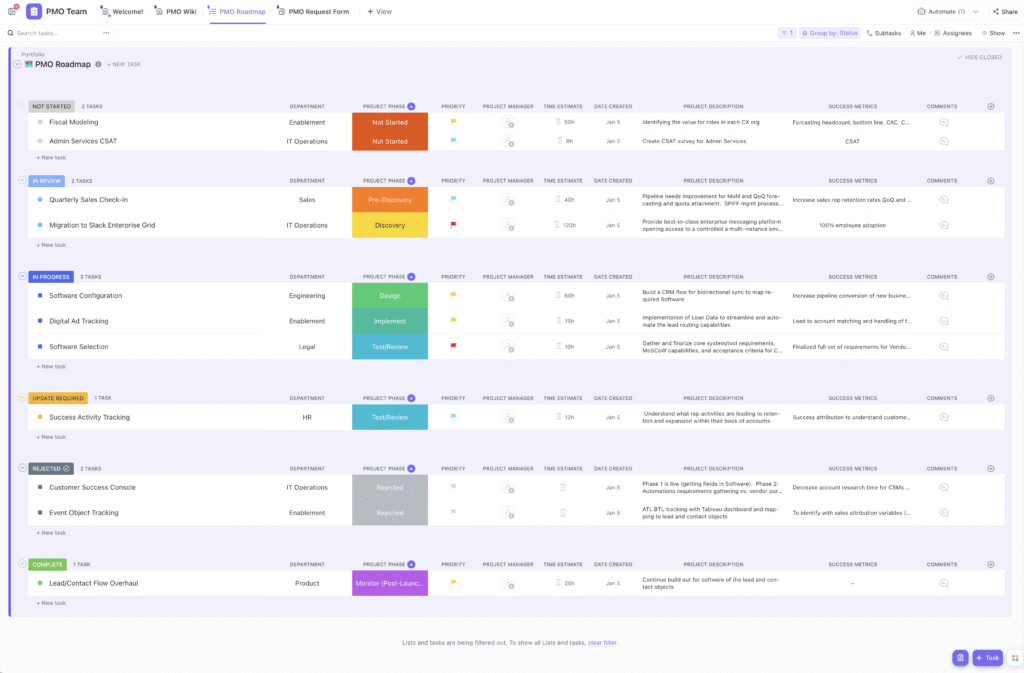
ClickUp’s Productivity Features Unpacked
What makes ClickUp more than a task manager is its focus on boosting productivity.
- Goals & Targets: Set SMART goals tied to tasks and projects
- Reminders: Schedule recurring pings for daily/weekly actions
- Notifications: Get alerts across web, mobile, and email
- Inbox: A unified feed of everything assigned to you
It’s like hiring a productivity assistant that works 24/7.
Integrations and Automation That Save Hours
ClickUp connects seamlessly with over 1,000 apps via native integrations and Zapier:
- Google Drive
- Slack
- Microsoft Teams
- Zoom
- GitHub
- HubSpot
- Notion
- Calendly
Plus, you can set up automations like:
- When status changes to “Done”, mark task complete
- If due date is missed, notify the manager
- Auto-assign reviewers when the task reaches a stage
Mobile App and Accessibility
The ClickUp mobile app is powerful—not a watered-down version.
- Real-time updates
- Offline mode
- Easy task creation and editing
- Mobile Docs
- Push notifications for important events
Available on Android and iOS, it’s designed for on-the-go management.
ClickUp Review: Organize Everything Fast
At the heart of this article is the promise: ClickUp Review: Organize Everything Fast. It’s more than a slogan. It’s a lived reality by startups, remote teams, agencies, and even large enterprises. ClickUp brings order to chaos, structure to clutter, and speed to slowness. Whether you’re organizing a podcast launch, marketing campaign, or product roadmap, ClickUp is the ultimate control panel.
User Experience and Interface Breakdown
ClickUp has a modern UI that feels spacious yet powerful. However, with power comes complexity.
Pros:
- Slick, responsive interface
- Keyboard shortcuts galore
- Night mode
- Drag-and-drop simplicity
Cons:
- Initial overwhelm for new users
- Slight learning curve
But once you’re in the groove, it’s smooth sailing.
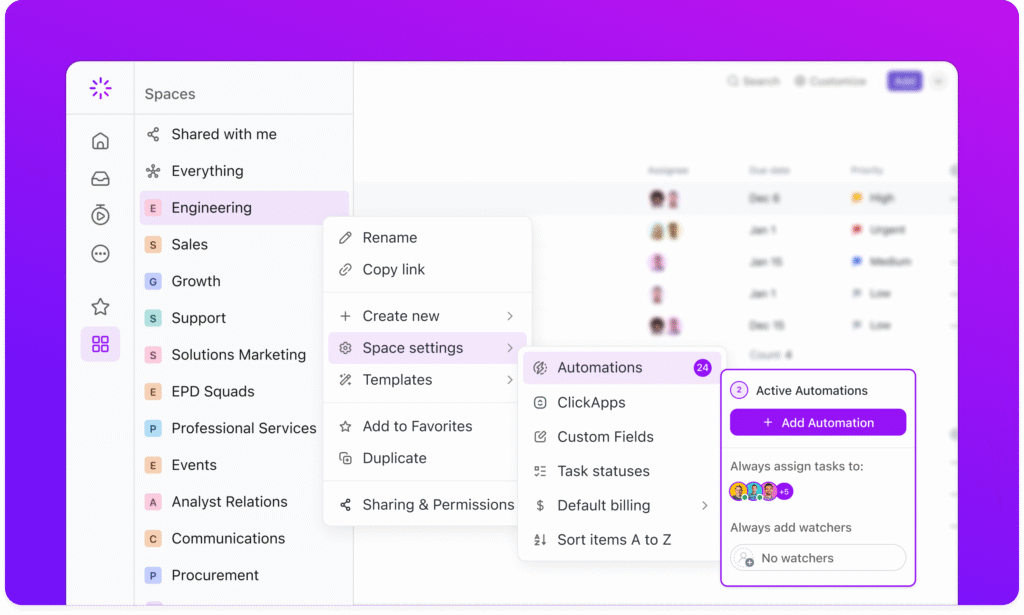
Customer Support and Resources
ClickUp provides 24/7 chat support, along with a robust library of:
- Video tutorials
- Help docs
- Weekly webinars
- Onboarding calls
- Community forum
And yes, real humans respond quickly when needed.
Comparing ClickUp with Competitors
| Tool | Unique Advantage | Limitation Compared to ClickUp |
|---|---|---|
| Trello | Simple and visual kanban board | Lacks depth in task management |
| Asana | Easy to learn, good UX | Fewer native features |
| Notion | Great for docs and notes | Weak project management capabilities |
| Monday.com | Stylish UI, team collaboration | Less flexible and pricier than ClickUp |
ClickUp absorbs the best of each while fixing their pain points.
Pricing and Value for Money
ClickUp has a freemium model with solid value.
- Free Forever: 100MB storage, unlimited tasks
- Unlimited Plan: $7/month (best for small teams)
- Business Plan: $12/month (adds advanced automation, timelines, workload view)
- Enterprise Plan: Custom pricing
It’s the rare tool where the free version actually works for many.
Pros and Cons of ClickUp
Pros:
- Everything in one place
- Custom workflows
- Tons of features
- Great value
Cons:
- Steeper learning curve for beginners
- Occasionally slow load times
Still, the benefits far outweigh the quirks.
Use Cases: Who Should Use ClickUp?
- Agencies handling multiple client projects
- Startups managing product development
- Remote teams collaborating across time zones
- Freelancers juggling different clients
- Educators and students planning assignments and research
If you work, plan, or organize—it’s for you.
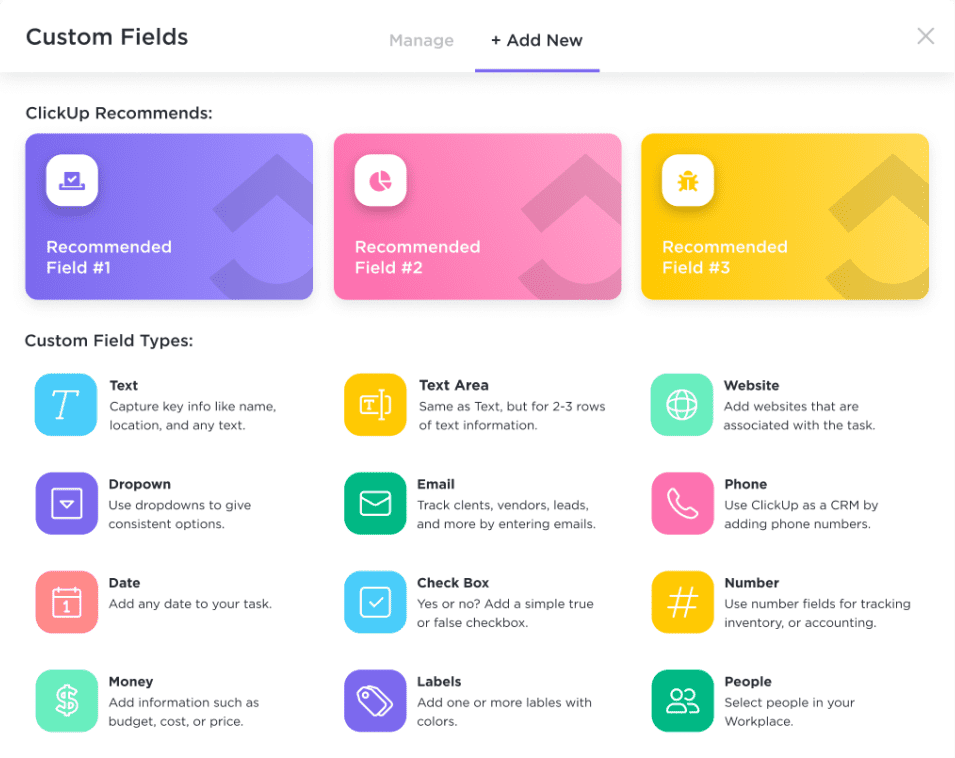
Reporting and Data Visualization Features
ClickUp offers:
- Dashboards
- Workload charts
- Time tracking reports
- Task progress graphs
- Custom widgets
You’ll make better decisions by actually seeing the data.
Scalability and Adaptability
Whether you’re one person or 1000+, ClickUp scales:
- Granular permissions
- Custom role setups
- Multi-workspace management
- SSO, HIPAA, and SOC2 compliance for enterprises
Security and Data Privacy
ClickUp takes security seriously:
- Two-factor authentication
- Data encryption
- Role-based access
- Audit logs
- GDPR and CCPA compliance
Tips and Best Practices for Using ClickUp
- Start with templates
- Don’t enable every feature at once
- Use folders and spaces to stay organized
- Set automations early
- Train your team gradually
ClickUp Community and Learning Resources
Join the ClickUp Community for live Q&A, shared templates, events, and updates. Also explore:
- ClickUp University
- YouTube Channel
- Blog articles
- Webinars
Future Trends and Developments in ClickUp
ClickUp is not slowing down. Upcoming innovations include:
- AI-powered suggestions
- Smarter automation
- Voice command features
- Deeper third-party integrations
Conclusion
ClickUp is not just another project management tool—it’s a complete work ecosystem. From small teams to large enterprises, its adaptability and powerful features make it a no-brainer if you want to organize everything fast.
Frequently Asked Questions
Is ClickUp suitable for small teams or solo users?
Yes, especially with the Free Forever plan—it offers enough to get started efficiently.
Does ClickUp work offline?
The mobile app offers offline mode, and desktop apps cache data locally.
Can I replace Trello or Asana with ClickUp?
Absolutely. ClickUp combines their strengths and adds more.
How steep is the learning curve?
Expect a few days to a week of exploration, especially if using advanced features.
Does ClickUp offer integrations with Google tools?
Yes, including Calendar, Docs, Sheets, Drive, and Gmail.
Is customer support reliable?
Very. Chat support is responsive and backed by comprehensive resources.
Try ClickUp Today
If you’re ready to escape task chaos and enter a world of elegant control, ClickUp Review: Organize Everything Fast is your roadmap. Explore the platform, test the free plan, and see the change in your workflow immediately.