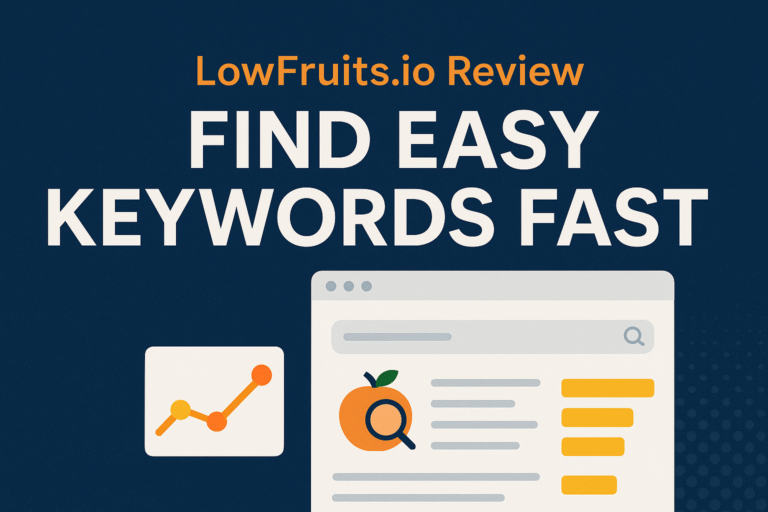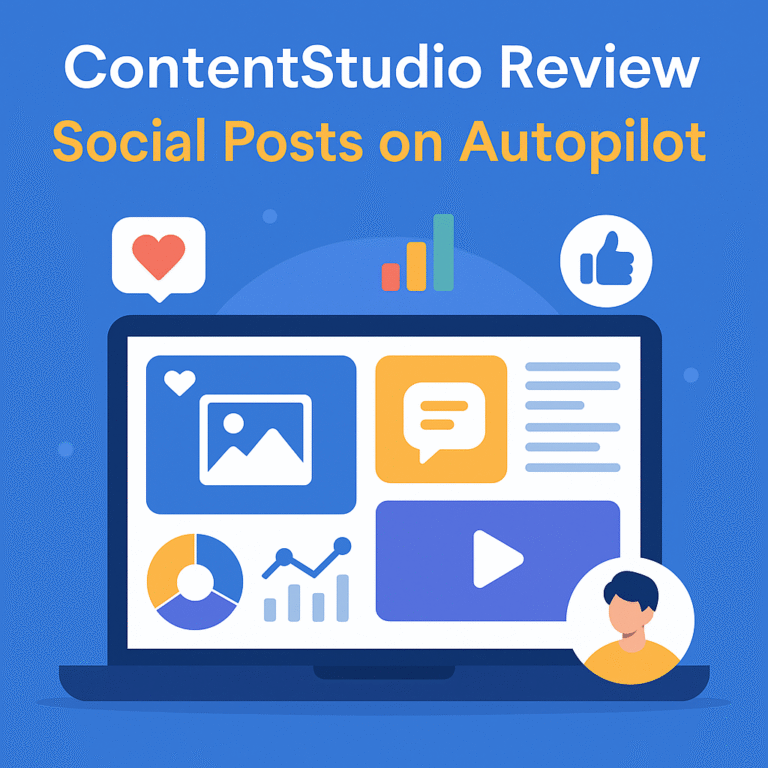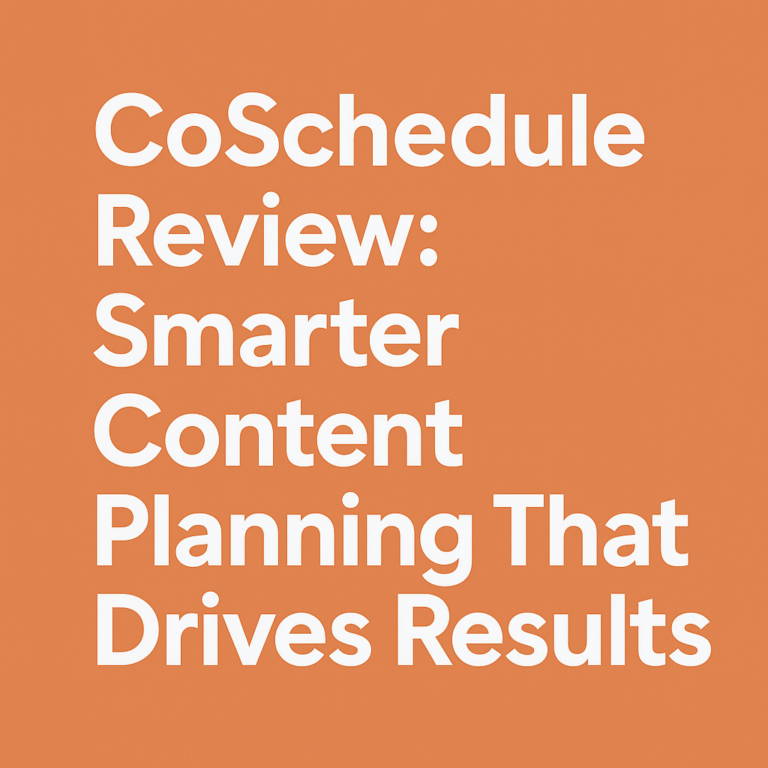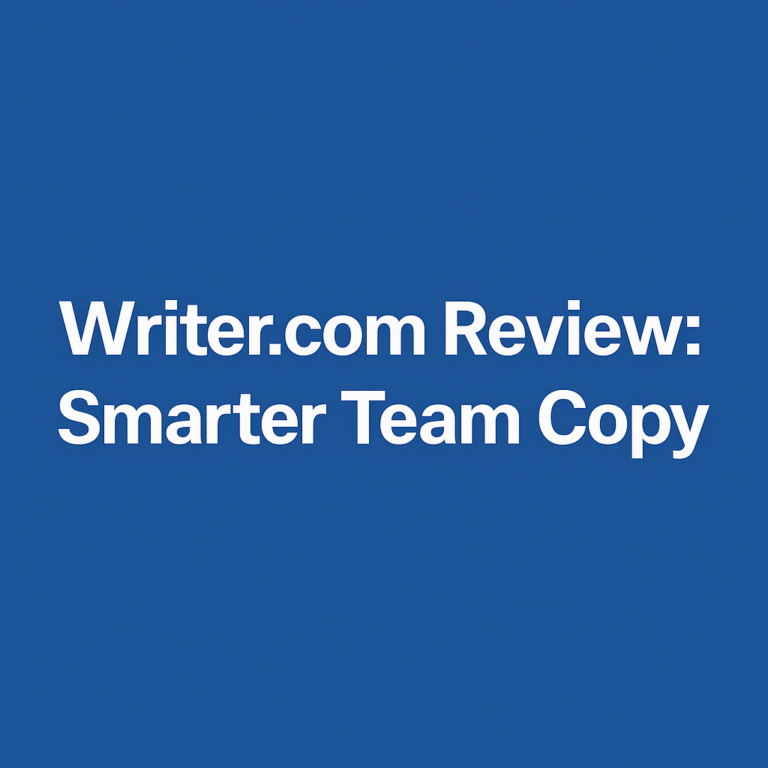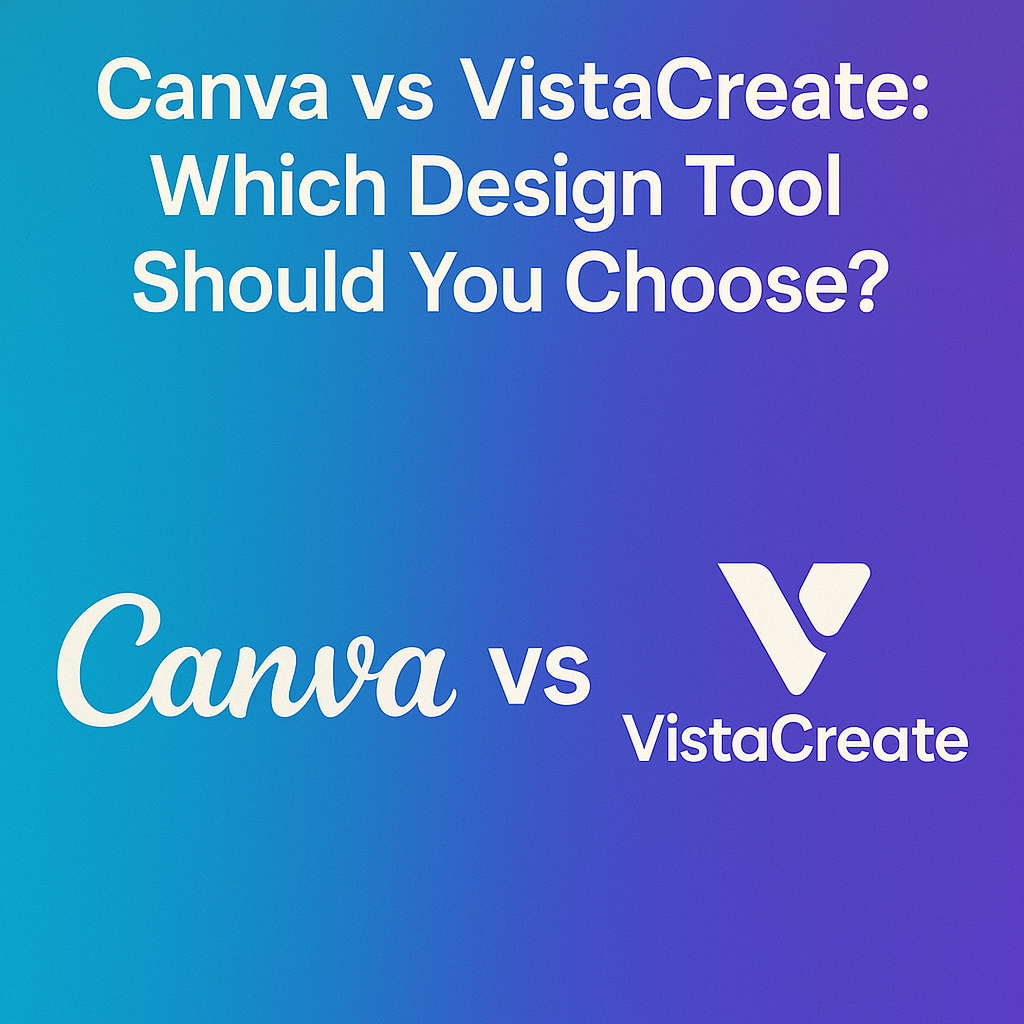
Introduction: Visuals That Speak Louder Than Words
Design has transcended its traditional boundaries. It’s not just for creatives anymore—marketers, bloggers, business owners, and social media mavens are all part of the visual game now. Choosing the right design tool can be like picking a creative soulmate. But with so many tools promising fast, easy, beautiful results, how do you decide?
That’s exactly where the Canva vs VistaCreate: Which Design Tool Should You Choose? debate gets interesting. Two giants. Two missions. One choice.
Canva vs VistaCreate: Which Design Tool Should You Choose?
Both Canva and VistaCreate empower users to craft stunning graphics without needing a degree in design. Whether you’re a student making a presentation, a solopreneur designing an Instagram carousel, or a marketer creating YouTube thumbnails, these tools are your playground.
While Canva reigns as the veteran favorite with a massive user base, VistaCreate quietly (yet swiftly) gains traction with features that rival—and sometimes outshine—its bigger sibling. Let’s dive into this side-by-side exploration to find out which design tool aligns with your creative flow.
Canva’s Evolution as a Design Powerhouse

Born in 2013, Canva has matured into more than a simple drag-and-drop editor. It’s an all-in-one platform trusted by over 135 million users monthly. From brochures to videos to website mockups, Canva blends simplicity with creative power.
Its AI-powered features like Magic Write, Magic Resize, and Design Suggestions make it a favorite among entrepreneurs, teachers, and content creators. Not to mention the vibrant ecosystem of templates and integrations that make designing feel… magical.
VistaCreate’s Rise as a Visual Content Specialist
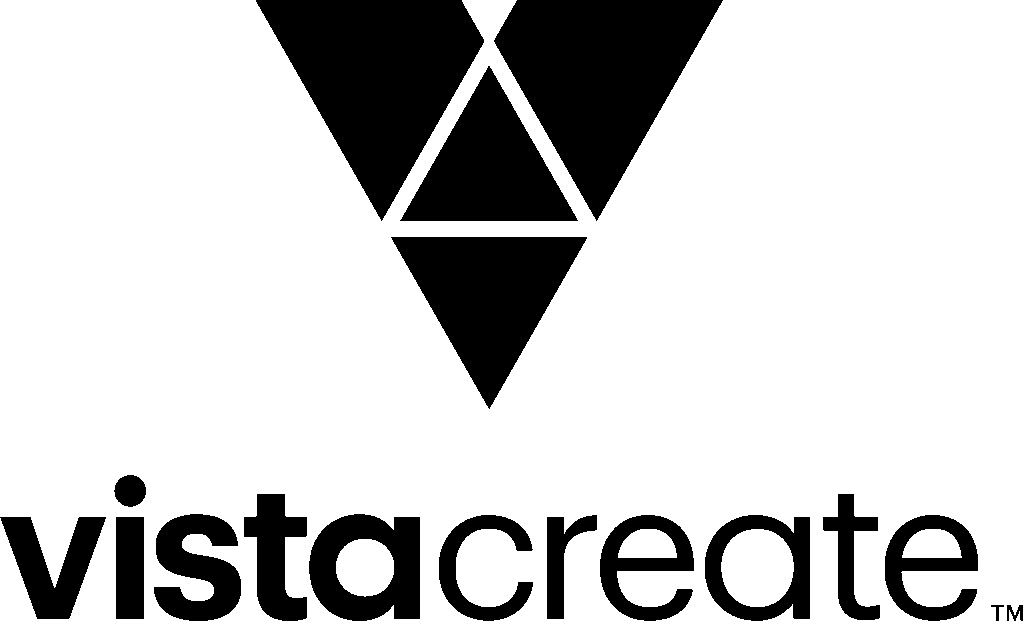
Formerly known as Crello, VistaCreate is VistaPrint’s brainchild tailored for marketers and social media professionals. It’s hyper-focused on animated visuals and fast-paced content creation.
With a clean interface, massive template library, and unique animations, VistaCreate offers specialized tools that Canva only introduced later. It’s a no-nonsense creative suite for those who want bold graphics in a blink.
Intuitive Navigation in Canva
One of Canva’s strongest assets is its user-friendly interface. New users can jump in and design within minutes. The left-side menu categorizes elements logically, and drag-and-drop simplicity makes the workflow seamless.
Beginners don’t get overwhelmed. Experts don’t get bored.
Clean and Crisp Layout in VistaCreate
VistaCreate’s interface may remind you of Canva, but with its own distinct rhythm. It feels like a focused design station: fewer distractions, more intent. Switching between projects, templates, and design formats is fast and fluid. For creators who live on social media deadlines, speed is everything.
How Many Templates Does Canva Offer?
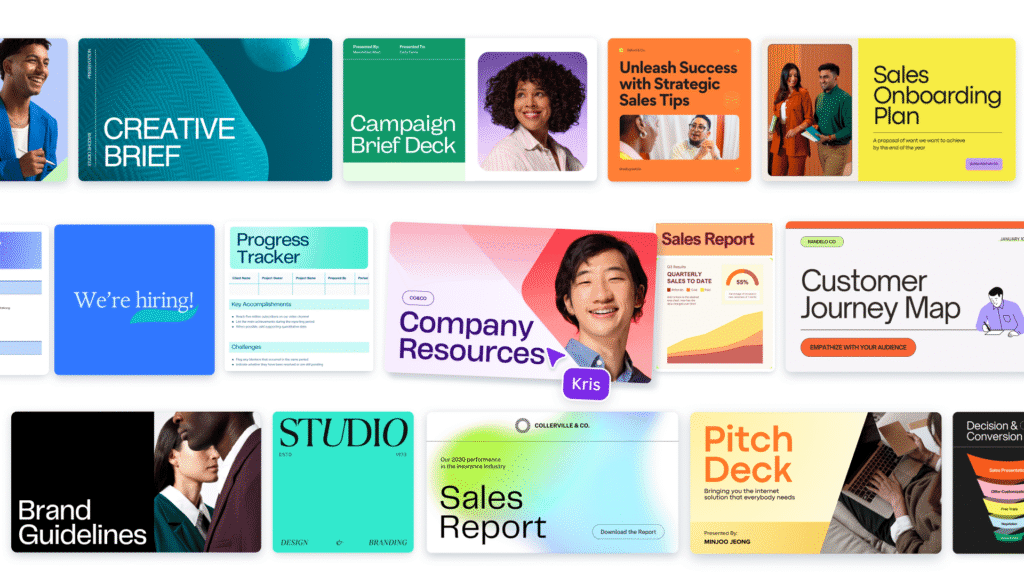
Over 600,000 templates—yes, you read that right. Canva’s strength lies in its universal relevance. Need a wedding invitation, a YouTube intro screen, or a LinkedIn post? Canva has you covered.
And new templates are added regularly, with seasonal themes, trending topics, and brand kits baked in.
Are VistaCreate’s Templates Industry-Specific?
VistaCreate targets professional niches hard. You’ll find templates tailored for real estate listings, fashion lookbooks, restaurant menus, and even TikTok ads. If you’re in a creative industry, this specific targeting gives VistaCreate an edge.
Canva’s Stock Photos, Videos, and Music
Canva Pro gives access to 100+ million premium photos, videos, graphics, audio tracks, and more. You don’t need to open another tab—your assets are right where you design. No extra subscriptions needed.
VistaCreate’s Multimedia Collection
VistaCreate also includes 70 million+ creative assets sourced from Depositphotos (a Vista affiliate). High-quality visuals with less duplication. The curated nature means you’re less likely to use overused stock.
Canva’s Built-in Video Timeline
Canva supports multi-layer video editing, text animations, background music syncing, and timeline controls. You can even trim, fade, or apply transitions directly.
While it doesn’t replace Premiere Pro, it works wonderfully for quick promo clips and ads.
VistaCreate’s Animated Post Creation
Animations are VistaCreate’s bread and butter. You can animate every element on screen: text, background, stickers, photos—you name it. Great for Instagram Stories, TikTok ads, or Facebook video loops.
Canva’s Team Tools and Brand Kit
Brand Kit allows you to store logos, color palettes, and fonts. Teams can collaborate on real-time editing, comment threads, and shared folders. The version control is clean and dependable.
VistaCreate’s Shared Projects and Branding Tools
VistaCreate also supports branded kits and collaborative projects, though the interface feels slightly more limiting for teams larger than 10. Ideal for small businesses or solo freelancers.
Canva’s Integration with Google, Dropbox & More
Canva integrates seamlessly with apps like Google Drive, Slack, OneDrive, Mailchimp, and even HubSpot. The ecosystem lets you stay in one workflow from ideation to export.
VistaCreate’s Syncing Capabilities
VistaCreate focuses on fast, platform-specific exports—especially social media. While it doesn’t boast as many third-party integrations, its focus means fewer bugs and faster rendering.
How Smooth is Canva on Android/iOS?
The mobile app is a gem. Full design capability, AI tools, and social sharing built-in. Your desktop files sync automatically via cloud.
Mobile Functionality in VistaCreate
VistaCreate’s app is also sharp but slightly more limited in customization. It shines with animated templates and quick resizing—perfect for story creation on the go.
Canva’s Magic Resize, Text to Image, and Assistant
AI tools in Canva allow one-click resizing, copywriting via Magic Write, and even image generation with Text to Image. It’s the future of design, now.
VistaCreate’s AI Background Remover and Resizer
VistaCreate doesn’t lag behind. Its AI-powered background remover is fast and intuitive. While it doesn’t yet match Canva’s full AI suite, its existing tools are highly efficient.
Canva Free vs Pro vs Teams
Canva offers a Free version with generous features, a Pro plan at $12.99/month, and Teams starting from $14.99/month per user. Worth every penny if you create frequently.
VistaCreate Free vs Pro
VistaCreate’s Free version is surprisingly powerful. The Pro plan is only $10/month, making it a budget-friendly option with solid features.
Which One Delivers More for the Price?
Canva delivers broader tools. VistaCreate delivers depth in animations. If you’re into presentations, documents, or online courses, go Canva. For ads and reels—VistaCreate wins.
Which is Easier to Learn for Beginners?
Canva wins here. Its onboarding tips, tutorials, and UI flow are designed for all skill levels. VistaCreate has a gentle learning curve too, but Canva feels more like home.
Is Canva Better for Entrepreneurs or Bloggers?
Yes. With its scheduling tool, website builder, and eBook creator, Canva becomes your creative marketing suite.
Is VistaCreate Better for Social Media Managers?
Absolutely. If you spend 80% of your day building animated social posts, stories, and ads, VistaCreate is made for you.
Download Options and Format Flexibility
Canva supports JPG, PNG (with transparency), MP4, PDF, SVG, and even website links. You can publish directly to platforms like Instagram, LinkedIn, or Mailchimp.
VistaCreate’s Transparent PNG and MP4 Exports
VistaCreate offers PNG, JPG, PDF, and MP4 exports. It’s more limited but very optimized for visual performance—especially in web formats.
Canva’s Help Center and Live Chat
24/7 support, documentation, video tutorials, and community forums. Live chat is responsive even for free users.
VistaCreate’s Support Quality
Email and chat support with fast replies. Documentation is solid, though the learning materials aren’t as comprehensive as Canva’s.
Canva’s Courses, Blog, and Creator Community
Canva offers free design schools, community groups, and certified creator programs. It’s not just a tool—it’s a learning platform.
VistaCreate’s Webinars and Learning Materials
Regular design webinars and blog updates. Great for beginners and social media creators.
Canva vs VistaCreate: Which Design Tool Should You Choose?
This comes down to your creative DNA. Canva is an all-around superstar—perfect for freelancers, educators, and entrepreneurs. VistaCreate is the punchy underdog built for fast-paced content marketing.
Both are excellent. Both are evolving. But one may speak your design language better.
FAQs
What makes Canva better than VistaCreate?
Canva offers broader tools including AI features, integrations, and team collaboration options. It’s more suited for all-in-one business use.
Is VistaCreate worth paying for?
Yes, especially if you’re into social video ads and animations. It delivers great value at $10/month.
Can I use both Canva and VistaCreate together?
Absolutely. Many creators use Canva for long-form graphics and VistaCreate for animated snippets.
Which one is more beginner-friendly?
Canva has an edge thanks to its intuitive layout and extensive learning resources.
Does Canva or VistaCreate support custom fonts?
Both platforms allow you to upload and use your own fonts under the Pro plans.
Can I schedule social media posts from Canva or VistaCreate?
Only Canva currently offers built-in scheduling and content planner tools.
Conclusion
Canva vs VistaCreate: Which Design Tool Should You Choose? The answer lies in your content goals. Canva is like the Swiss Army knife of design—wide, versatile, and empowering. VistaCreate is the laser-sharp scalpel—perfectly engineered for niche content like animated posts and ad creatives.
Test both. Create fearlessly. Then let your designs do the talking.
Related Topics
Surfer SEO vs NeuronWriter: Best SEO Tool for Bloggers|Toolgenix
ConvertKit vs Mailchimp: Which Is Better for Email Marketing?|Toolgenix
Jasper vs Writesonic: Which AI Writer Wins in 2025?|Toolgenix
Systeme.io vs ClickFunnels: Best Funnel Builder for Beginners|Toolgenix
Grammarly vs ProWritingAid: Which Grammar Tool is Smarter?|Toolgenix
Hootsuite vs Buffer: Which Social Media Scheduler Works Best?|Toolgenix